Groups give you the ability to make consistent changes across multiple tracks and edit them simultaneously. They help you to organize your projects and maximize your workflow by enabling you to work on multiple elements of your project at once.
To group tracks in Logic Pro, start by opening the mixer. Next, hold [COMMAND] and click on the title of each of the tracks you would like to group. Lastly, left-click on the empty group slot of one of the highlighted channel strips and select ‘Group *: (new)’.
In this guide, we’ll show you how to group tracks in Logic Pro, as well as how to tweak the group settings so you can have total control over your groups. Without further ado, let’s get started!
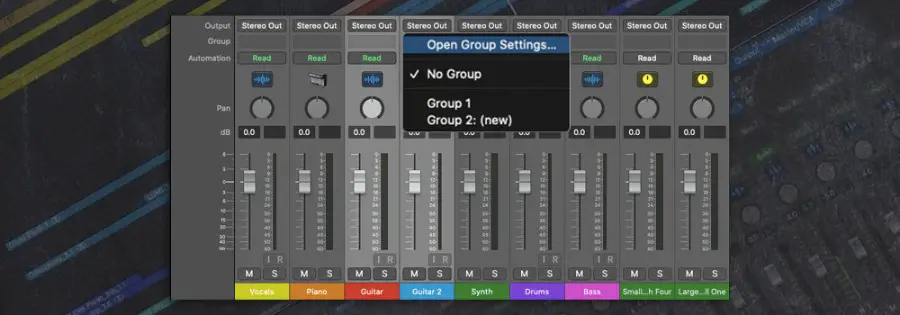
How To Group Tracks In Logic Pro
Step 1: Open The Mixer
To group tracks in Logic Pro, start by opening the mixer window. You can do this by pressing the icon in the top-left of the Logic window or by pressing ‘x’ on your keyboard. Once open, you will be able to see each of your project’s tracks laid out vertically.

Step 2: Select Tracks
Next, hold down [COMMAND] and left-click the title of each of the tracks you would like to group.
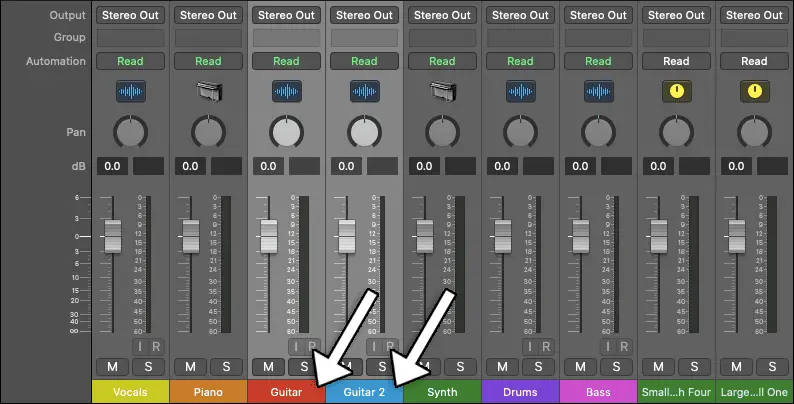
Step 3: Group Tracks
Left-click on the empty group slot of any one of the highlighted channel strips and select ‘Group *: (new)’ to group the highlighted tracks.
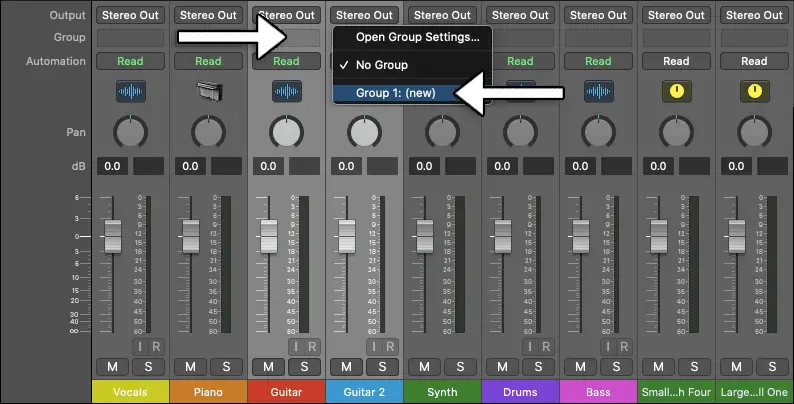
Group Settings
Logic Pro’s group settings allows you to define the behavior of groups. Here you can toggle which parameters affect all tracks in a group and which ones can be adjusted independently. You can also enable/disable individual groups, edit group names, delete and create new groups etc.
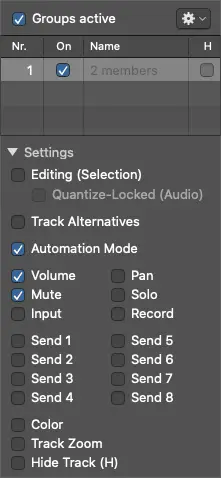
You can access the group settings by left-clicking on a group slot from the mixer and selecting ‘Open Group Settings…’.
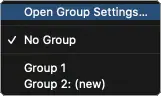
For more information on Logic Pro’s group settings, visit Logic’s user guide here.
Related Posts:
How To Update Logic Pro
How To Color Tracks & Regions In Logic Pro
How To Insert Arrangement Markers In Logic Pro
Want To Know More?
Here at Live Aspects, we have dozens of useful lessons and tutorials created to enhance your music production skills and help speed up the learning process. You can access our huge range of music theory lessons and production tips and tricks here.