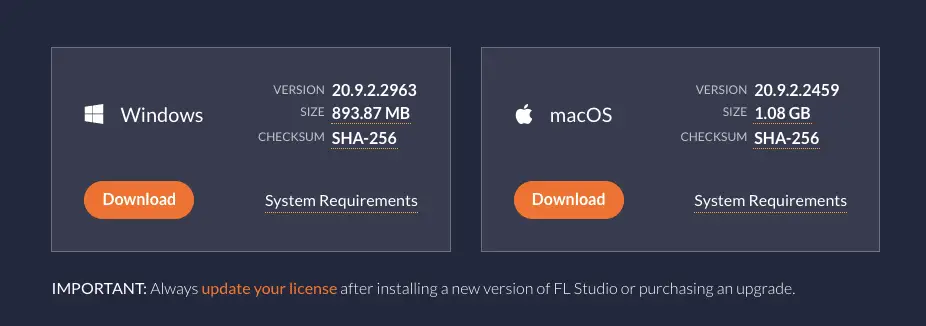Keeping FL Studio up to date ensures you have access to all of Image-Line’s latest features, solve any software issues and improve various components of your music production software. However, many users find themselves afraid to update because they worry they will lose their data.
To update FL Studio without losing any data, head to the Downloads page on FL Studio’s website and download the FL Studio Installer for your device. Next, run the installer and when you reach the ‘Choose Components’ step, uncheck the “Settings” box. Lastly, finish the installation and launch FL Studio.
Hi, I’m Ben from Live Aspects and in six easy steps, I’ll show you exactly how to update FL Studio without losing any projects or preferences.
- | Step 1: Exit FL Studio
- | Step 2: Download FL Studio Installer
- | Step 3: Launch FL Studio Installer
- | Step 4: Uncheck “Settings” Under ‘Choose Components’
- | Step 5: Complete Installer Setup
- | Step 6: Launch FL Studio
Without further ado, let’s get started!

| Step 1: Exit FL Studio
To update FL Studio without losing any data, start by exiting FL Studio. Make sure to save the project you may be working on first.
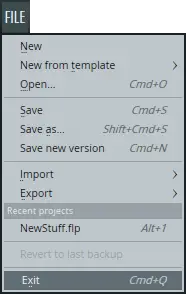
| Step 2: Download FL Studio Installer
Head to the Downloads page on FL Studio’s website. Next, download the installer for your Windows or Mac device.
| Step 3: Launch FL Studio Installer
Once the installer has finished downloading, open it up and start the installation.
If you receive an error message on a Windows device, right-click on the installer file and select “Run as administrator”. If you receive an error message on a Mac device, right-click on the installer file and select “Open”.
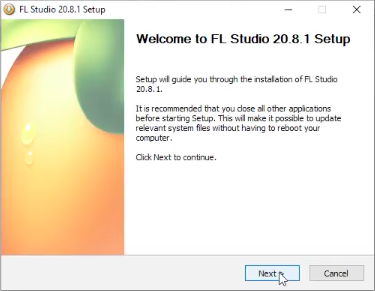
| Step 4: Uncheck “Settings” Under ‘Choose Components’
Once you reach the ‘Choose Components’ step of the installation process, make sure to uncheck the “Settings” box. This will ensure the new update will not overwrite any of your previous FL Studio preferences.
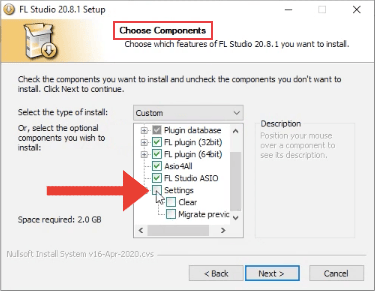
| Step 5: Complete Installer Setup
Click through the final steps of the installation and once you have completed updating the software, press “Finish”.
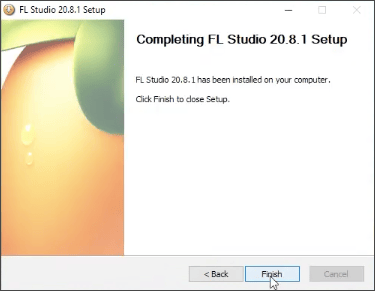
| Step 6: Launch FL Studio
Congratulations! You have successfully updated FL Studio! If you are required to manually register your version of FL Studio again, simply select ‘About’ from the Help menu, then type in your username and password or import your license file.
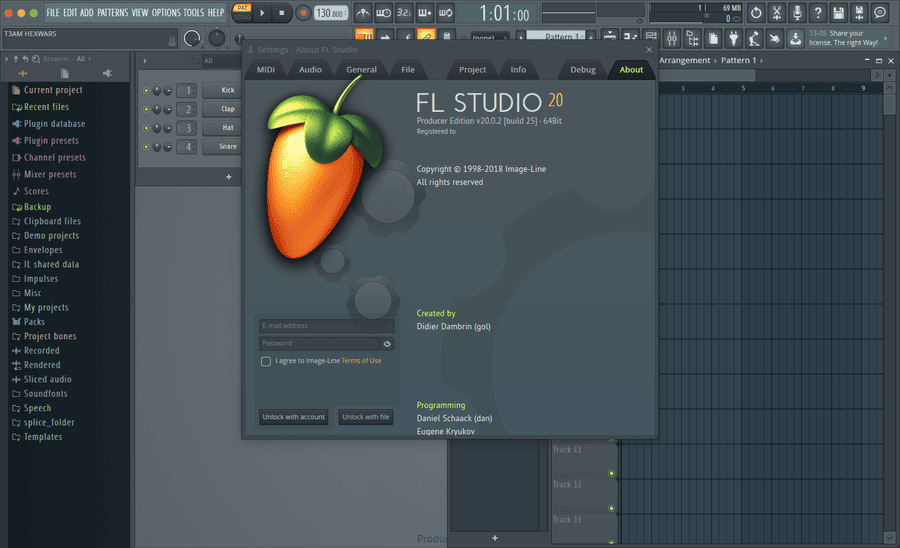
FAQ | Are FL Studio Updates Free?
Yes, all FL Studio updates are free. Once a copy of FL Studio has been purchased, all future updates are free and available on from Image-Line’s website. New customers can purchase the latest version of the software from the Image-Line website.
FAQ | Does FL Studio Update Automatically?
Unfortunately, there is currently no option to update FL Studio automatically. To update FL Studio manually, download the latest version of the software from Image-Line’s download page then run the installation. When you reach the ‘Choose Components’ step of the installation, uncheck the “Settings” box. Lastly, finish the installation and launch FL Studio.
FAQ | Will I Lose My Projects If I Update FL Studio?
No, you will not lose your projects when updating FL Studio. Your project-related data is located in your system users folder which ensure that anytime FL Studio is overwritten with a newer version, your personal data will be safe.
Related Posts:
How Much Is FL Studio?
Top 10 Artists That Use FL Studio
How To Export Stems In FL Studio
Want To Know More?
Here at Live Aspects, we have dozens of useful lessons and tutorials created to enhance your music production skills and help speed up the learning process. You can access our huge range of music theory lessons and production tips and tricks here.