Audacity is a powerful application that can be used to achieve almost any audio task imaginable. If you’re looking to combine audio recordings, edit a podcast or conduct a more intricate project, you’ll need to know how to import multiple audio files into Audacity.
To import multiple files into Audacity, head to the ‘File’ menu and select Import > Audio. Next, select the audio files you would like to import into your project. Lastly, press ‘Open’. Your audio files will now be loaded onto separate tracks in Audacity.
Hi, I’m Ben from Live Aspects and in four easy steps, I’ll show you the best way to import multiple audio files into a single Audacity project.
- | Step 1: Open Audacity
- | Step 2: Import Audio
- | Step 3: Select Multiple Files
- | Step 4: Edit Audio
Without further ado, let’s dive in!
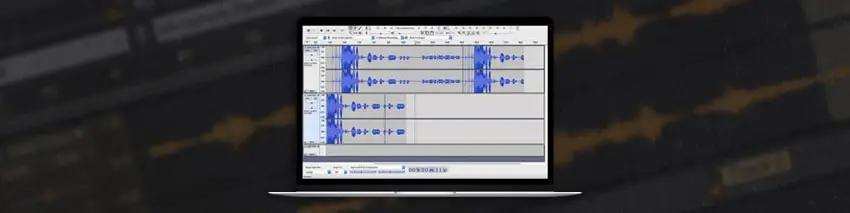
| Step 1: Open Audacity
Start by opening Audacity. By default, Audacity will create a new project when opened. If you would like to add multiple files to an exisiting Audacity project, head to the ‘File’ menu and select ‘Open…’ or press [COMMAND\CNTRL + O] on your keyboard.
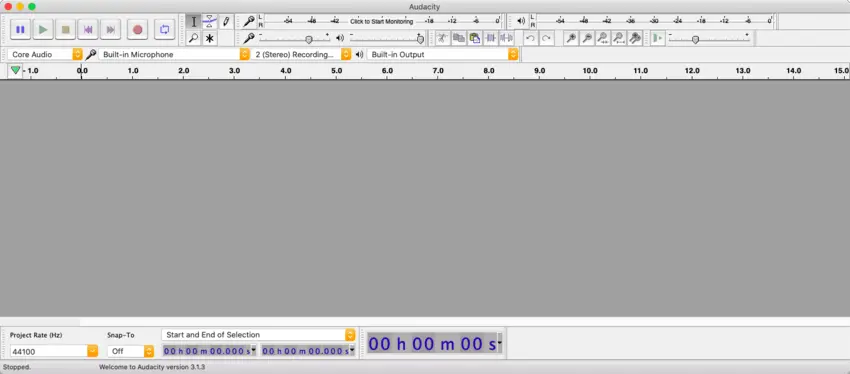
| Step 2: Import Audio
Open the ‘Import Audio’ window by navigating to the ‘File’ menu and pressing Import > Audio. Alternatively, press [COMMAND + Shift + I] on Mac or [CNTRL + Shift + I] on Windows.
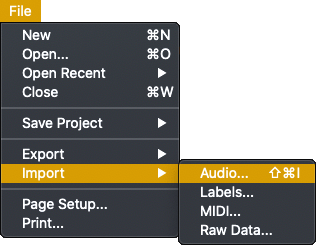
| Step 3: Select Files
Navigate to the folder containing the audio files you want to import into Audacity. Select multiple audio files by holding [SHIFT] on your keyboard and clicking on each file. Once you have selected each of your files, press ‘Open’.
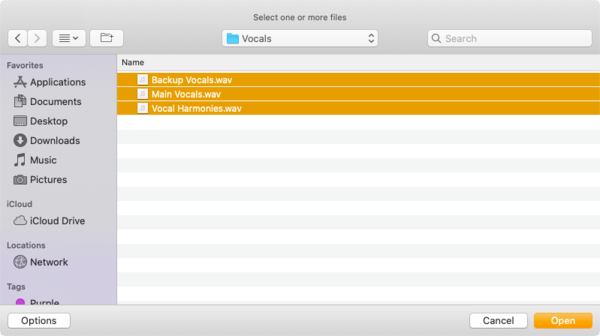
| Step 4: Edit Audio
It’s time to edit your audio files! This is where the power lies in your hands. Proceed to edit your audio files however you would like. If you’re looking to learn more about editing audio in Audacity, you can find more Audacity tutorials here.
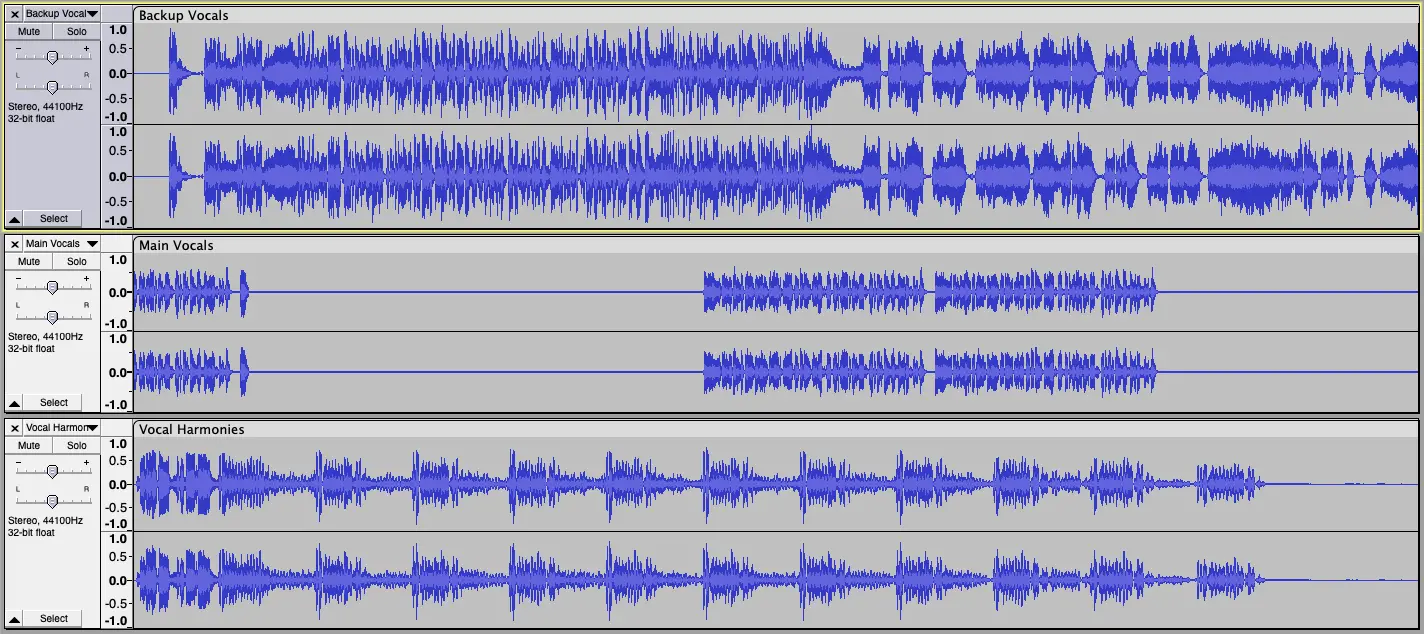
Related Posts:
How To Change Key In Audacity
How To Make Audio Louder In Audacity
How To Convert MP4 To MP3
Want To Know More?
Here at Live Aspects, we have dozens of useful lessons and tutorials created to enhance your music production skills and help speed up the learning process. You can access our huge range of music theory lessons and production tips and tricks here.