Audacity is a free, easy-to-use audio editing software that makes it easy to edit audio files and add audio effects. If you have accidentally recorded audio at a low volume or are simply looking to increase the volume of an audio file, Audacity can be used to make audio louder in seconds.
To make audio louder in Audacity, navigate to the Track Control Panel to the left of the waveform then click and drag the gain dial towards the ‘+’ symbol. Hold [SHIFT] on your keyboard while dragging the dial for a more precise volume adjustment.
In this guide, I’ll explain the entire process from start to finish and teach you how to make audio louder in 4 easy steps. Learn how to import audio, increase its volume, avoid clipping and export your tweaked audio recording.
Without further ado, let’s get started!

| Step 1: Import Audio
Start by importing the audio you would like to make louder. You can do this by accessing the File menu then selecting Import > Audio. Alternatively, you can simply drag and drop your audio from Finder/File Explorer onto the main Audacity window. Compatible file types include WAV, AIFF, and MP3.
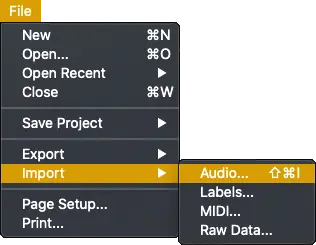
Once you have imported your audio recording, you will see its waveform appear on the timeline.
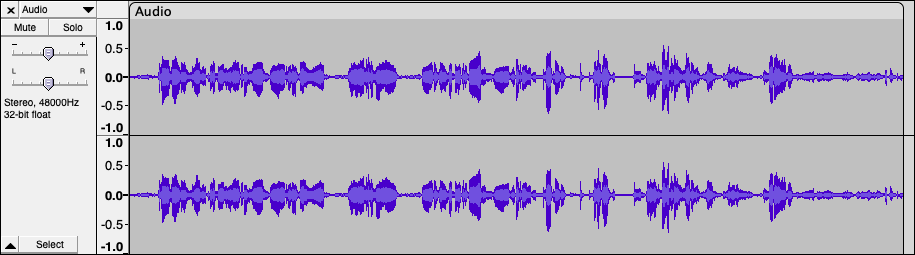
| Step 2: Increase Gain
To increase the volume of your audio, head to the Track Control Panel to the left of the waveform then click and drag the gain dial towards the ‘+’ sign. Hold down [SHIFT] on your keyboard while dragging the dial for a more fine-tune gain adjustment.
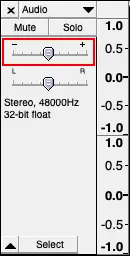
| Step 3: Monitor Playback Level
Press play on your audio and monitor the Playback Level to ensure it does not clip. When increasing the volume of your audio, make sure it remains below ‘0’ on the volume indicator. Anytime your audio reaches or exceeds ‘0’, it will appear red and result in your audio distorting.
![]()
| Step 4: Save Audio
Lastly, save your audio by accessing the File menu and selecting from the various Export options. To save your audio to a format other than the ones listed in the Export menu, select ‘Export Audio’ and select from a list of different file types.
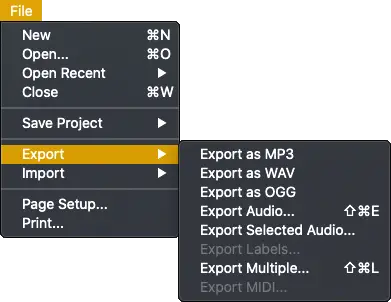
Related Posts:
How To Convert MP4 To MP3
What Is Sampling In Music?
Best Music Production Software In 2022
Want To Know More?
Here at Live Aspects, we have dozens of useful lessons and tutorials created to enhance your music production skills and help speed up the learning process. You can access our huge range of music theory lessons and production tips and tricks here.