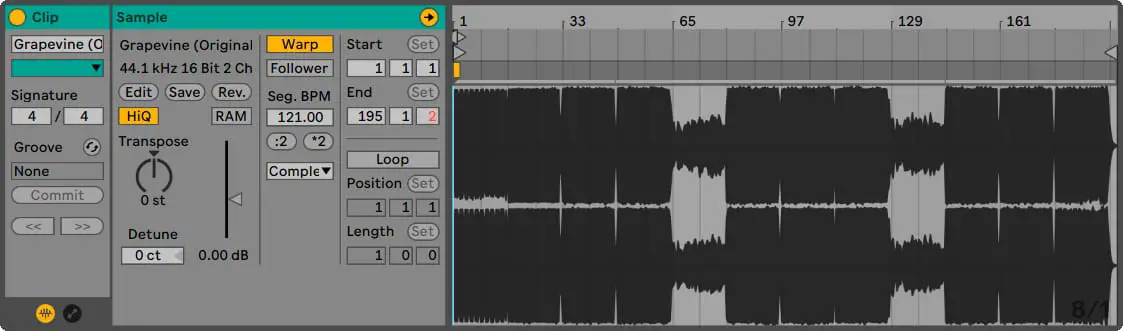Whether you’re creating a remix, a mixtape or simply importing audio, knowing the tempo of an audio sample is crucial. Identifying the BPM of a song, loop or stem ensures all elements of your projects are synced and remain in time. Although there are a variety of external tempo detection methods available, Ableton Live comes with the tools you need to detect the tempo of any audio clip.
Hi, I’m Ben from Live Aspects and in this post, I’ll be revealing the two best ways to detect tempo in Ableton Live.
- | Segment BPM Method
- | Tap Tempo Method
Without further ado, let’s dive in!

| Segment BPM Method
Step 1: Enable ‘Auto-Warp Long Samples’
Start by heading to Live’s Preferences by selecting ‘Preferences’ from the Live (Mac)/File (Windows) menu. Next, select the ‘Record Warp Launch’ tab. From the Loop/Warp Short Samples drop-down box, select ‘Auto’. For the Auto-Warp Long Samples option, select ‘On’.
Step 2: Import Audio
Next, create an audio track. You can do this by selecting ‘Insert Audio Track’ from the ‘Create’ menu or by pressing [COMMAND + T] on Mac or [CNTRL + T] on Windows. Import an audio sample by dragging and dropping it onto the audio track from Live’s Browser or Finder/File Explorer.
Step 3: Open Clip View
Open the clip view of your audio sample by double-clicking on the top part of the clip. A new window will appear displaying the clip’s waveform and a variety of clip properties.
Step 4: Identify Seg. BPM
Your audio’s tempo will now be located in the box under Seg. BPM. The Segment BPM value is Live’s estimate of an audio clip’s original tempo. Each time an audio clip is auto-warped on import, Live will display it’s best estimate of that clip’s tempo. While this technique isn’t 100% accurate, it can certainly be a good indicator.

| Tap Tempo Method
Step 1: Import Audio
Start by creating an audio track. You can do this by selecting ‘Insert Audio Track’ from the ‘Create’ menu or by pressing [COMMAND + T] on Mac or [CNTRL + T] on Windows. Import an audio sample by dragging and dropping it onto the audio track from Live’s Browser or Finder/File Explorer.
Step 2: Playback Audio
Press play on your Ableton Live project to begin playback. You can do this by clicking the triangular icon in the top bar or by pressing [SPACEBAR] on your keyboard.
![]()
Step 3: Tap Tempo
Head on over to All8’s Tap Tempo Tool. This tool makes it possible to tap the tempo of your audio while it plays back in Ableton Live. Use spacebar or any other key to tap in time with your audio. We recommended tapping for 16 beats (4 bars) or more in order to get the most accurate tempo calculation.
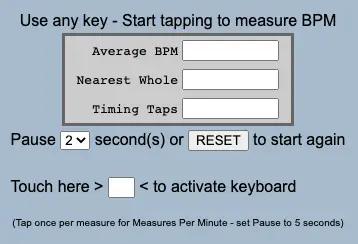
Once you have finished tapping, the average tempo of your taps will be displayed beside the ‘Average BPM’ box. This will be your audio’s tempo. However, the ‘Nearest Whole’ value will likely be a more accurate detection of tempo. The tempo at which songs and loops are most often created to is a whole number.
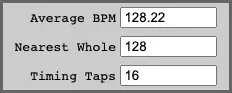
Related posts:
Using The Metronome In Ableton Live
How To Change Tempo In Ableton Live
Want To Know More?
Here at Live Aspects, we have dozens of useful lessons and tutorials created to enhance your music production skills and help speed up the learning process. You can access our huge range of music theory lessons and production tips and tricks here.