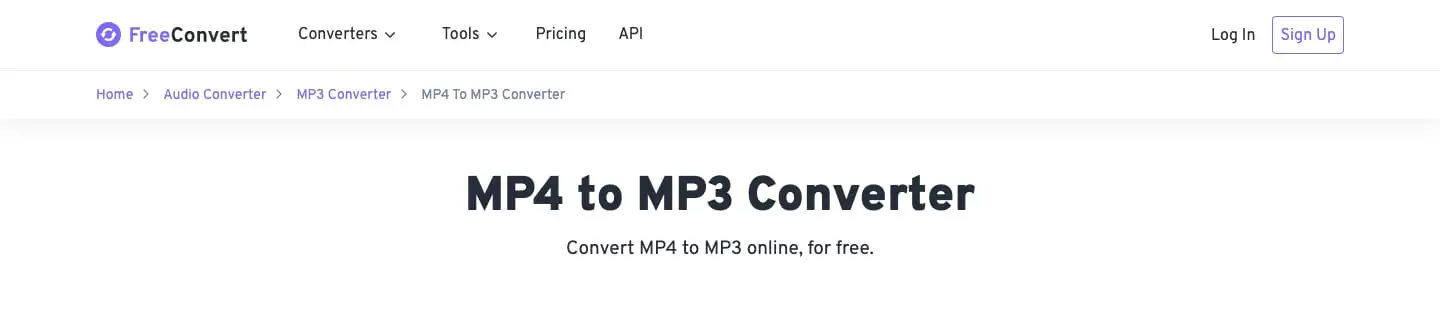Whether you’re looking to extract the song from a music video or take the speech from an interview or lecture, sometimes you need to convert a video to an audio file. If you’re looking to convert an MP4 file to MP3, there are a number of ways to go about it.
From hidden costs to file size caps, there are many converters out there that overcomplicate what should be a simple process. In this guide, we’ll be introducing you to the 5 best ways to quickly convert any MP4 file to MP3 for free.
- | Online Converters
- Free Convert
- Convertio
- Zamzar
- | Offline Conversion Software
- MediaHuman Converter
- VLC Media Player
Without further ado, let’s dive in!
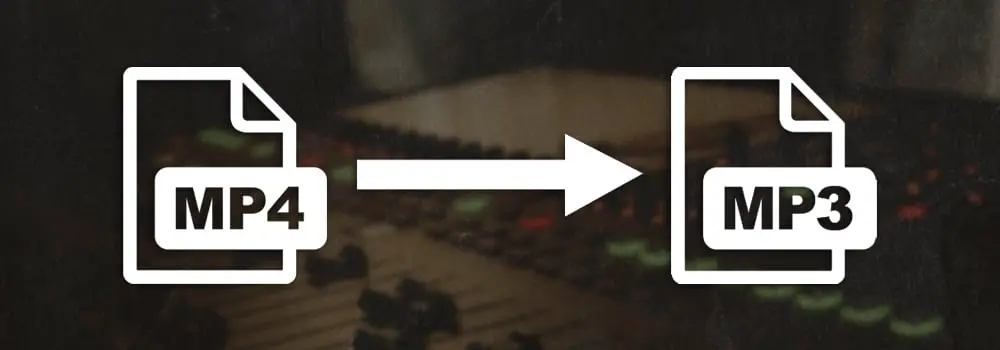
| Online Converters
Online converters are a fast, free and convenient way to convert MP4 files to MP3. With the three online converters mentioned below, simply upload your MP4 file (or drag and drop it), adjust any additional settings and download the converted file to your computer.
Free Convert
Free Convert is our go-to MP4 to MP3 converter. It’s simple, fast, free and delivers great quality results. It comes with a variety of advanced options that allows you to adjust your file’s volume, fade in or fade out and crop the length of your file. You can also batch convert multiple files at once. To convert an MP4 file to MP3 using Free Convert, click here.
Convertio
Another great online convert is Convertio. This free converter can be used to convert one or more MP4 files to MP3 using a series of optional advanced settings. You can adjust the bitrate of the converted audio, the frequency, volume and more. Your converted MP3 file can also be saved to DropBox or Google Drive directly from the Convertio converter. To convert an MP4 file to MP3 using the Convertio converter, click here.
Zamzar
The third online converter we recommend is Zamzar. Using the Zamzar converter is simple and there are a number of different ways you can use this converter to import MP4 files. Not only can you import files from your computer’s hard-drive, you can also convert MP4 files directly from your Google Drive, DropBox and OneDrive. To convert an MP4 file to MP3 using the Zamzar converter, click here.
| Offline Conversion Software
If your trying to convert a large MP4 file or your internet isn’t great, offline file conversion software is a great way to convert MP4 files to MP3. Although installing software may take up some of your time, it removes the need for an active internet connection and also reduces upload times.
MediaHuman Converter
MediaHuman Converter is a freeware application that makes it possible to convert audio and video files to a variety of different formats. It is available for Mac and Windows devices and allows for batch conversion, support for lossless formats and more. To convert an MP4 file to MP3 using VLC Media Player:
Step 1: Add your MP4 file by clicking “+” or by dragging and dropping it onto the main window
Step 2: Select “MP3” as the output format from the toolbar
Step 3: Adjust any additional format settings
Step 4: Press the last button in the toolbar to begin the conversion
Step 5: Click the magnifying glass icon on the video to locate your new MP3 file
To download MediaHuman Converter for free, click here.
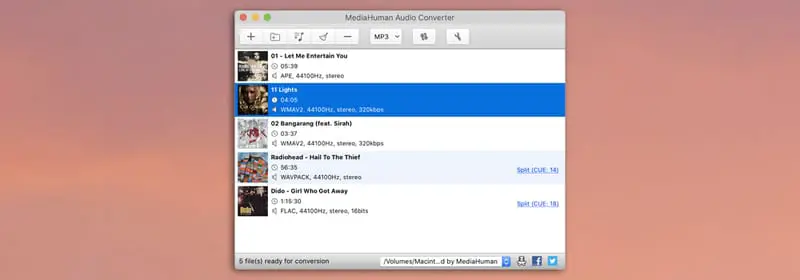
VLC Media Player
VLC Media Player is a free open source cross-platform multimedia player available for Mac and Windows devices. It can be used to watch almost any format of video as well as convert files to different formats. To convert an MP4 file to MP3 using VLC Media Player:
Step 1: Select “Convert/Stream” from the File/Media menu
Step 2: Select your MP4 file
Step 3: Choose “Audio – MP3” from the profile drop-down box
Step 4: Click “Browse” and choose where you would like to save your file
Step 5: Name your file and type ‘.mp3’ at the end of its title
Step 6: Press “Save”
To download VLC Media Player for free, click here.
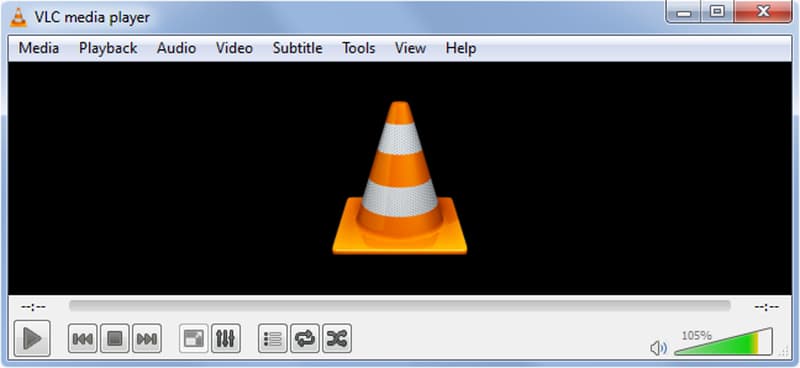
Want To Know More?
Here at Live Aspects, we have dozens of useful lessons and tutorials created to enhance your music production skills and help speed up the learning process. You can access our huge range of music theory lessons and production tips and tricks here.