Groups are a great way to control and edit a collection of Audio or MIDI tracks. They are most useful when needing to process a selection of instruments that are generally processed as a whole. Whether you need to layer multiple vocal recordings or edit an entire strings section, groups are a fantastic tool that can be used to optimize workflow and increase the overall quality of your productions.
Hi, I’m Ben from Live Aspects and today I’ll be teaching you the best ways to incorporate groups within your Ableton projects.
- | Introduction To Groups
- | How To Group Tracks
- | How To Apply Group Automation
- | How To Mute Or Solo Groups
- | Group Within A Group
Without further ado, let’s dive in!
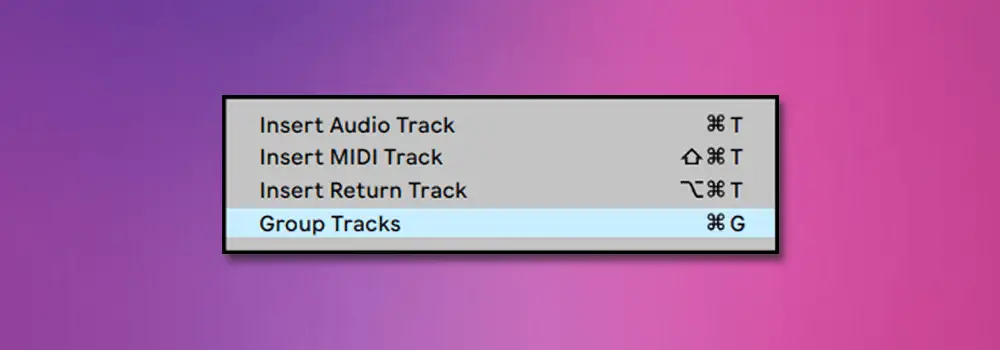
| Introduction To Groups
Groups are traditionally used to control a collection of Audio and/or MIDI tracks using a single set of plugins and effects. They allow for consistent processing of a selection of tracks while also reducing CPU usage. Any plugin or effect placed on the group chain is applied to each track within the group. Groups are also used to organise a session by categorising tracks into a smaller amount of manageable segments.
Producers will often use groups to create more powerful and punchy drums, to process a variety of vocal recordings or simply to automate a single parameter on multiple tracks. Groups can be used to accomplish almost any processing task imaginable!
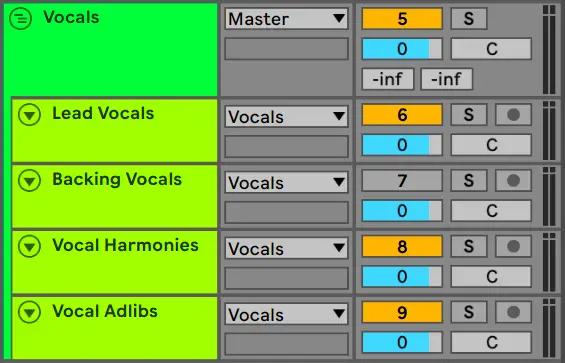
| How To Group Tracks
Step 1: Re-Order Tracks
Start by dragging the Audio or MIDI tracks that you would like to group together so they become adjacent in the track list.
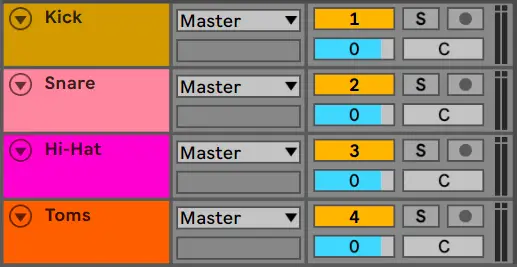
Step 2: Select Tracks
Next, hold [COMMAND] on Mac or [CNTRL] on Windows and left-click on each track you would like in a group.
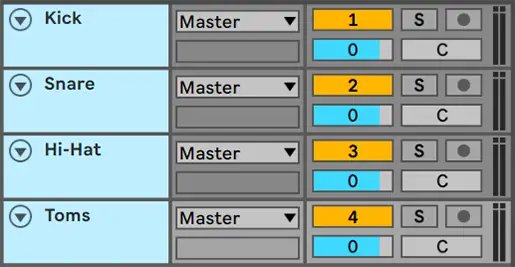
Step 3: Group Tracks
Once you have selected which Audio or MIDI tracks you would like in a group, simply right-click on one of those tracks and click ‘Group Tracks’. Alternatively, you can press [COMMAND + G] on Mac or [CNTRL + G] on Windows to group selected tracks. Right-click on the group title to rename the group, ungroup each track or adjust track colours.
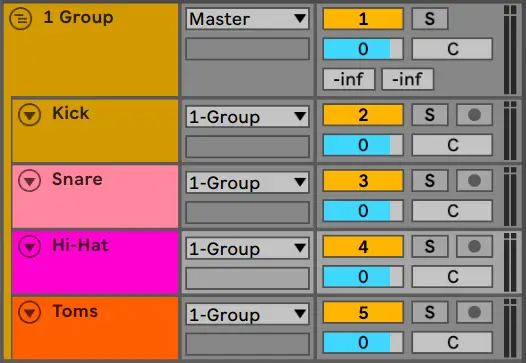
| How To Apply Group Automation
Step 1: Select Parameter
Select a parameter on any particular plugin you have on the group chain that you wish to automate. This could be anything from the Frequency knob on Ableton’s Auto Filter to the Dry/Wet knob on the Reverb plugin.
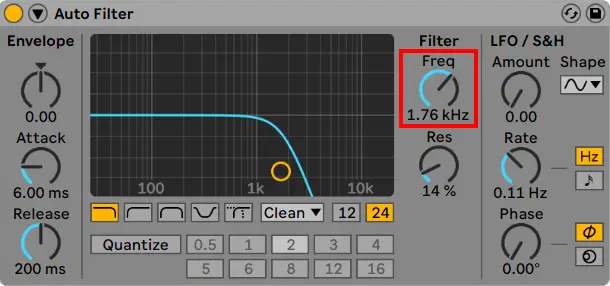
Step 2: Arm Automation
Ableton automatically creates an automation lane for the most recently adjusted parameter. Simply enable automation mode by selecting the button above the tracks in arrangement view (as seen below) or by pressing ‘A’.
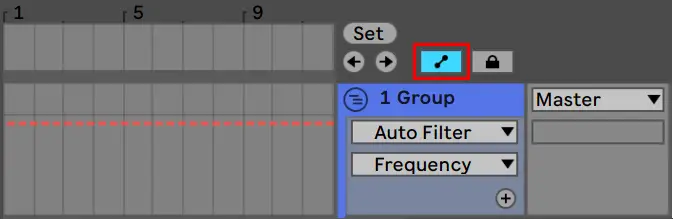
Step 3: Create Automation
Lastly, draw in the automation on the group track. This will automate your chosen parameter on each track in the group.
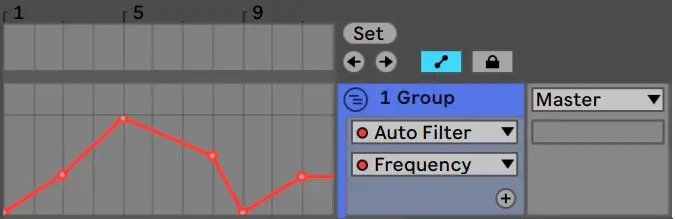
| How To Mute Or Solo Groups
Just like an individual audio or MIDI track, a group contains its own mute and solo button. To mute a group, simply navigate to the numbered yellow button on the group track and left-click it. The box will turn grey, meaning all tracks within the group will not be heard during playback.
Similarly, select the grey ‘S’ button adjacent to the mute button to solo a group. The solo button will turn blue, indicating that only the tracks within the group will be heard during playback. To solo more than one group, hold [COMMAND] on Mac or [CNTRL] on Windows and left-click the solo button on each group.
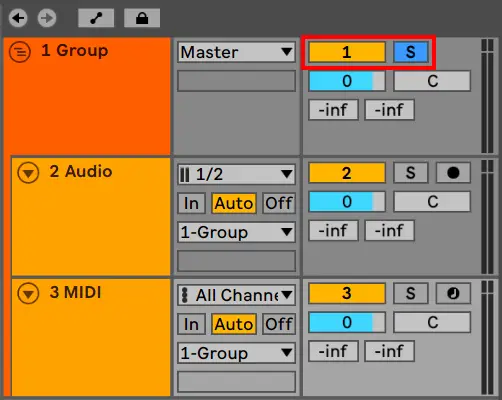
| Group Within A Group
Believe it or not, it is possible to group of tracks within a group! This feature is most commonly used when needing to process a small selection of tracks within an existing group differently to the rest of the group. Perhaps you need to add compression to some of the drum tracks in your group of drums or maybe you would like to add reverb to the harmonies in your vocal group?
To make a group within a group, simply select tracks within an existing group that you would like to process separately. Next, right-click on any one of the selected tracks and click ‘Group Tracks.’ Alternatively, you can press [COMMAND + G] on Mac or [CNTRL + G] on Windows to create a new group of tracks within a group.
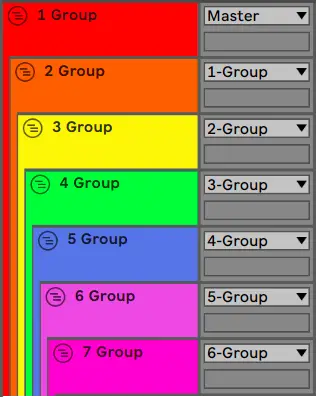
Want To Know More?
Here at Live Aspects, we have dozens of useful lessons and tutorials created to enhance your music production skills and help speed up the learning process. You can access our huge range of music theory lessons and production tips and tricks here.
1 comment
It’s not my first time to visit this web site, i am browsing this website dailly
and get pleasant facts from here everyday.