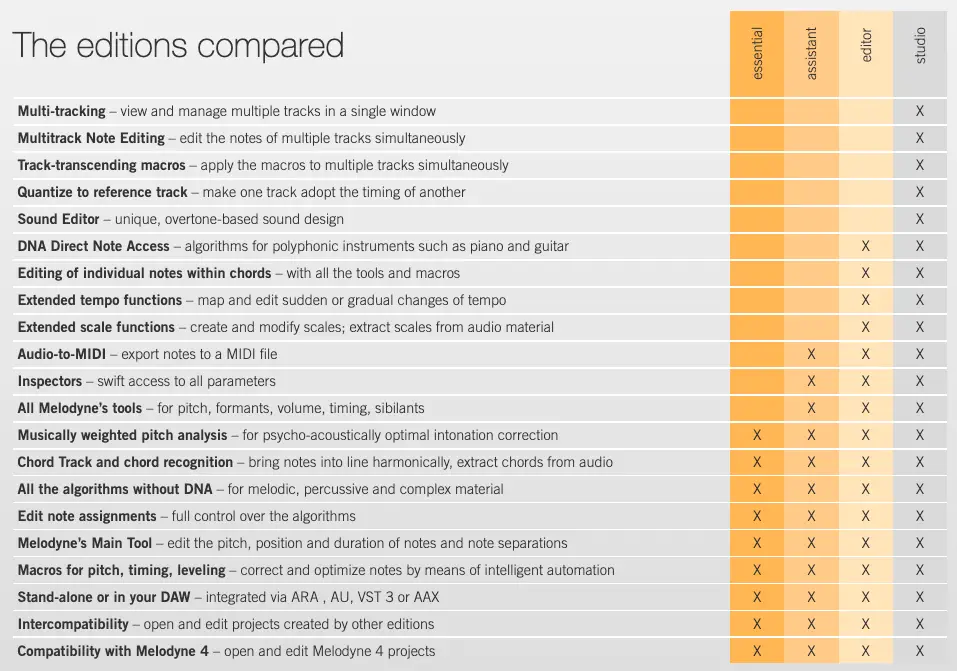Are you looking for a way to professionally tune and edit recordings in Ableton Live? Melodyne is a must-have tool for manipulating and perfecting vocals, melodies and other monophonic audio recordings. While there are are a number of tuning and pitch correction applications available, Melodyne offers seamless integration with Ableton Live and a unique set of tools that provide exceptional results.
Hi, I’m Ben from Live Aspects and in this guide you will find a step-by-step tutorial on how to install and use Melodyne in Ableton Live, as well as an outline of the cost and features of each version of the software.
- | What Is Melodyne?
- | How To Install Melodyne In Ableton
- | How To Use Melodyne In Ableton
- | Is Melodyne Free?
- | How Much Does Melodyne Cost?
Without further ado, let’s get started!
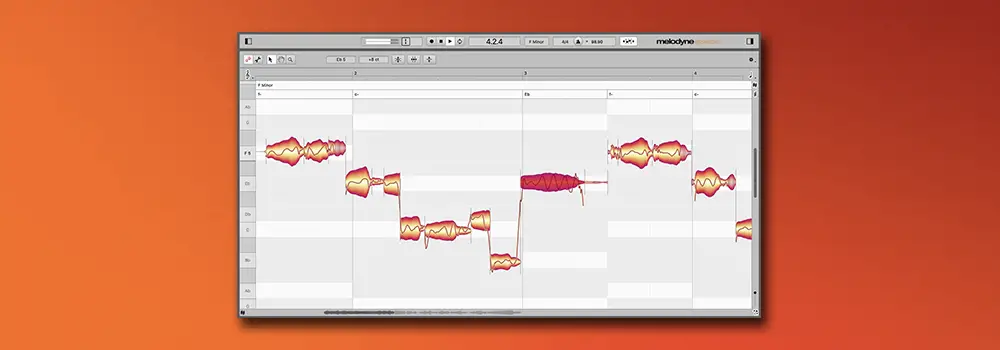
| What Is Melodyne?
Celemony Melodyne is a note-based pitch modification tool and is the industry standard when it comes to professional vocal editing. Similar to Auto-Tune, the program itself is a manual tuning software and operates like Ableton Live’s piano roll.
Melodyne comes with a powerful set of audio manipulation tools that allows users to edit the pitch, vibrato, volume, sibilants, length, timing and formants of individual notes in recordings and samples. Melodyne offers an intuitive and efficient way to edit, craft and refine any monophonic audio recording.
Melodyne is supported in all popular DAWs but can also be operated as a stand-alone application. It is compatible on both Mac and Windows devices.
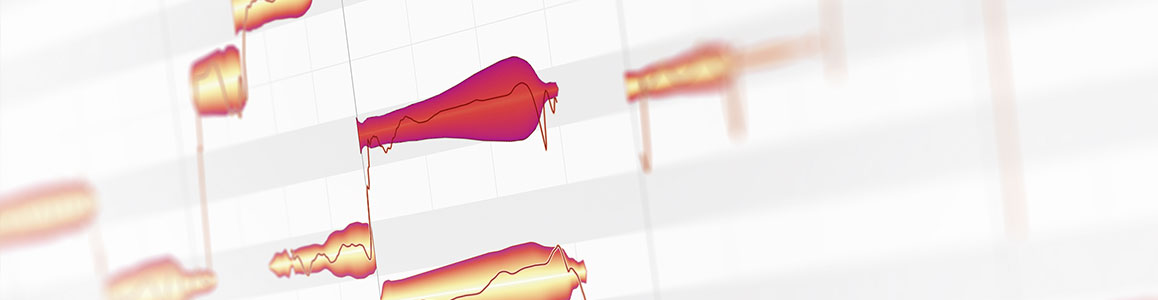
| How To Install Melodyne In Ableton
Step 1: Download Melodyne
To install Melodyne, you first need to download the installer. Click here to visit the Celemony shop if you would like to purchase the full version of the software. Alternatively, you can download the 30-day free trial here.
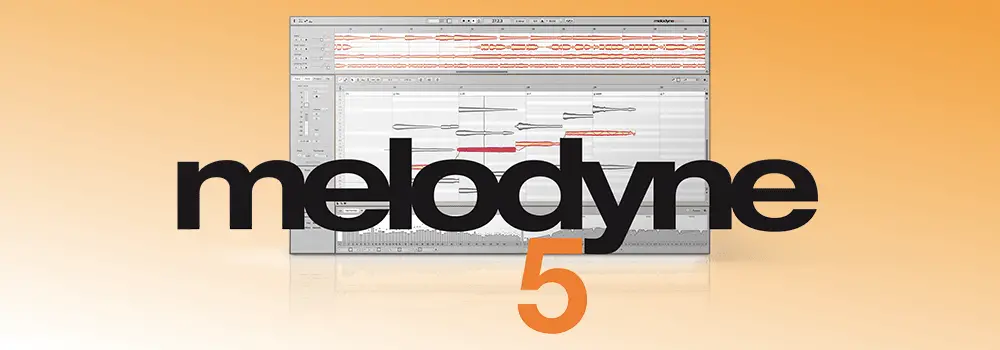
Step 2: Run The Installer
Once the installer has successfully downloaded, open the file. For Windows users, simply extract the .zip and run the ‘setup.exe’ file. Follow the on-screen prompts to complete the installation. The Melodyne plugin will be installed to the default location on your computer. Below are the locations where plugins are installed by default on Mac and Windows devices:
Mac
/Library/Audio/Plug-Ins
Windows
C:/Program Files/VSTPlugins
Once the installation is complete, close the installer.
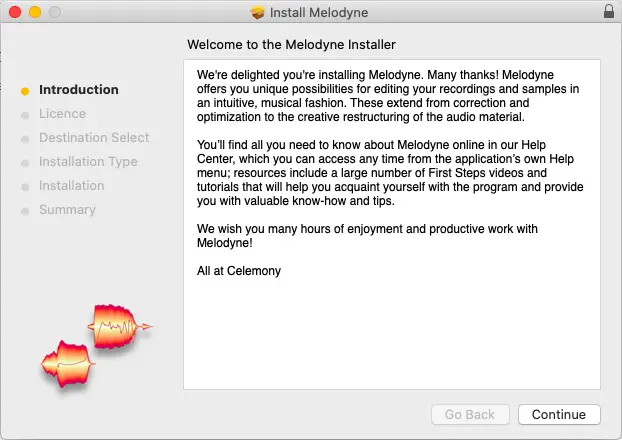
Step 3: Set VST Custom Folder
Before you run Melodyne in Ableton, you first need to set the VST Custom Folder so Live can locate the Melodyne plugin. It is likely you already have it set but if you don’t (or it is located somewhere other than the default location), head to Live’s preferences and select the Plug-Ins tab.
Next, select ‘Browse’ next to ‘Use VST3 Plug-In Custom Folder’ and navigate to the default VST plugins folder on your computer (refer to Step 2). Next, enable ‘Use VST3 Plug-In System Folders’ and ‘Use VST3 Plug-In Custom Folders’. Lastly, select ‘Rescan’.
(Note: For older versions of Ableton Live, follow the above step but for ‘VST Plug-In Custom Folder’ instead)
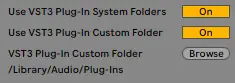
Step 4: Load Melodyne
You’re ready to open Melodyne! Head to Live’s Browser, search ‘Melodyne’ in the search bar and select ‘All Results’ under the Categories heading. Finally, double-click on Melodyne to add it to a new or the selected MIDI track or simply drag & drop it onto an existing MIDI track.
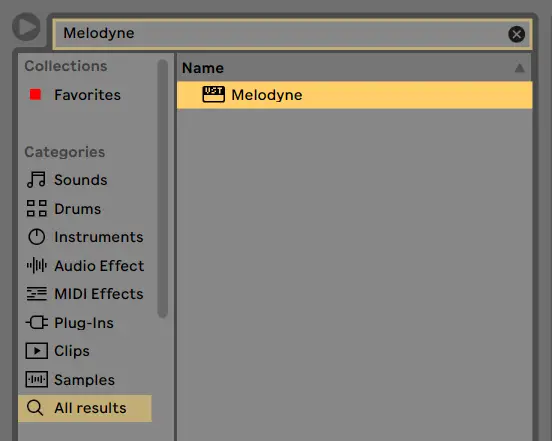
| How To Use Melodyne In Ableton
Step 1: Import Audio
To use Melodyne in Ableton, start by creating an Audio Track by selecting ‘Insert Audio Track’ from the Create menu or by pressing [COMMAND + T] on Mac or [CNTRL + T] on Windows. Next, drag and drop an audio sample from Live’s Browser or Finder/File Explorer onto the Audio Track.

Step 2: Add Melodyne Plugin
Add the Melodyne plugin onto the Audio Track by first navigating to Live’s Browser. To open the Browser, press the triangular icon in the top left corner of the Live window. Head to the search bar, type in ‘Melodyne’ and select ‘All Results’. Double-click on the Melodyne plugin or drag and drop it anywhere onto your Audio Track.
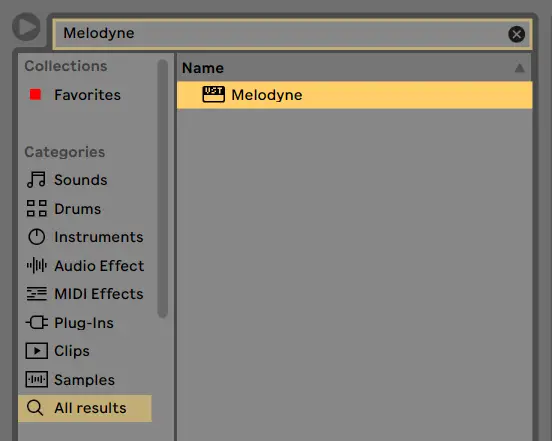
Step 3: Transfer Audio To Melodyne
To insert your audio sample into the Melodyne window, it needs to be transferred. The Transfer function allows Melodyne to record the audio content from the Audio Track it is contained in. Select ‘Transfer’ in the top bar of the Melodyne window then click on the beginning of your audio sample in arrangement view. Begin the transfer by pressing [SPACEBAR]. Once your audio sample has been recorded into Melodyne, press [SPACEBAR] again to conclude the transfer.
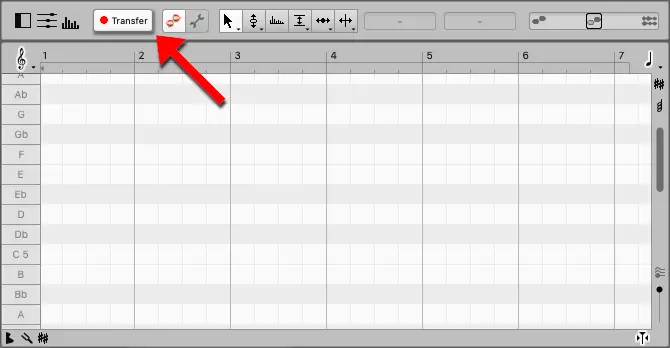
Step 4: Edit Audio
You can now use Melodyne to edit your recording! Any adjustments made in the Melodyne window will now be played back in your Ableton project. Feel free to add additional effects and plugins to the track that contains the Melodyne plugin.
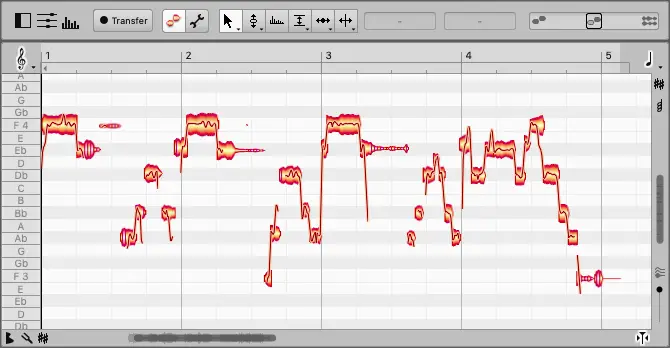
| Is Melodyne Free?
Unfortunately, the full version of Melodyne is not free. However, Celemony does offer a free 30-day trial version of the software. The trial version allows you to test out all the features of Melodyne at no cost for 30 days. With zero limitations, you can save projects, compare editions and experience all that Melodyne has to offer. The Melodyne free trial is the perfect segway into first-hand experience with industry-leading software.
If you would like to download the free trial of Celemony Melodyne on Mac or Windows, click here.

| How Much Does Melodyne Cost?
Melodyne is available in four different versions, ranging from $99 USD all the way to $699. The higher the price tag, the more features included. There is a full version of the software for producers on any budget and each version includes the tools necessary to produce professional sounding audio.
The four editions of Celemony Melodyne include:
Melodyne 5 Essential | $99 USD
Melodyne 5 Assistant | $239 USD
Melodyne 5 Editor | $399 USD
Melodyne 5 Studio | $699 USD
Below is a complete breakdown of the features found in each version of Melodyne:
If you are interested in reading more about Melodyne or thinking of downloading a copy of the software, click here.
Want To Know More?
Here at Live Aspects, we have dozens of useful lessons and tutorials created to enhance your music production skills and help speed up the learning process. You can access our huge range of music theory lessons and production tips and tricks here.