808’s are a defining feature in many EDM genres including Trap, Rap and Hip-Hop. They are traditionally the element in these genres that rumble subwoofers and shake walls. Tuning an 808 sample is an essential step in creating hard-hitting and memorable instrumentals. Using just two Ableton Live stock plugins, tuning an 808 sample can be achieved in a matter of minutes.
- | Step 1: Create A MIDI Track
- | Step 2: Add Simpler Instrument
- | Step 3: Import 808 Sample
- | Step 4: Add Tuner
- | Step 5: Tune 808 Sample
- | Step 6: Transpose 808 Sample
Without further ado, let’s get started!
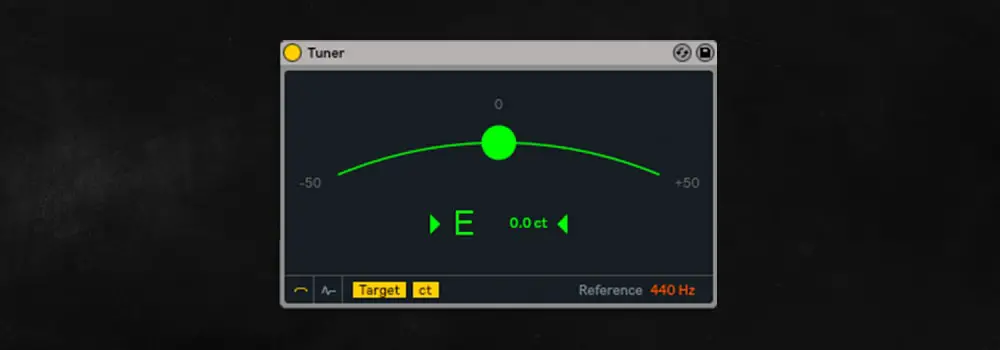
| Step 1: Create A MIDI Track
To tune an 808 sample, start by creating a MIDI track. You can do this by accessing the Create menu at the top of your screen and selecting Insert MIDI Track. Alternately, you can press [COMMAND + Shift + T] on Mac or [CNTRL + Shift + T] on Windows.
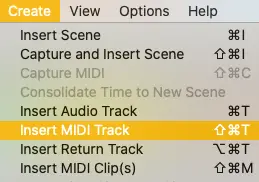
| Step 2: Add Simpler Instrument
Next, head to Live’s Browser and select the Instruments tab. If you cannot see the Browser on the right-side of your screen, select the triangular icon in the top left corner. Locate the Simpler instrument and drag and drop it onto the MIDI track. Alternately, you can just double-click it if your MIDI track is currently selected.
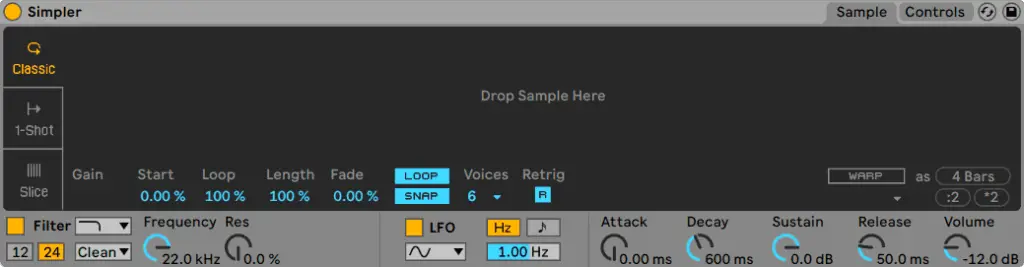
| Step 3: Import 808 Sample
Navigate through your library of samples in Live’s Browser or Finder/File Explorer and locate the 808 sample you would like to tune. Next, drag and drop it onto the Simpler instrument.
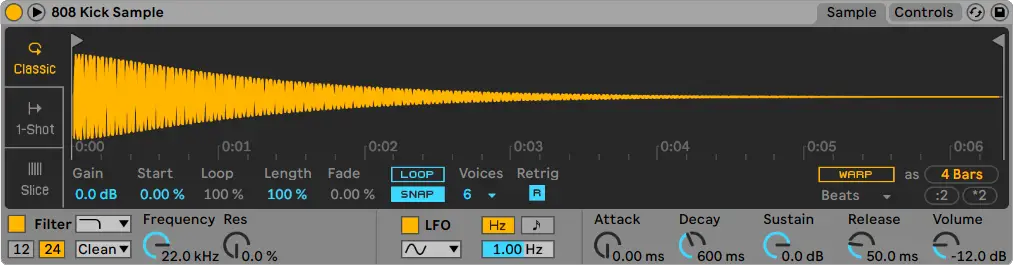
| Step 4: Add Tuner
Head back to Live’s Browser and select the Audio Effects tab. Towards the bottom of the list you will find the Tuner plugin. Drag and drop it to the right-side of your Simpler instrument or double-click it if your MIDI track is currently selected.
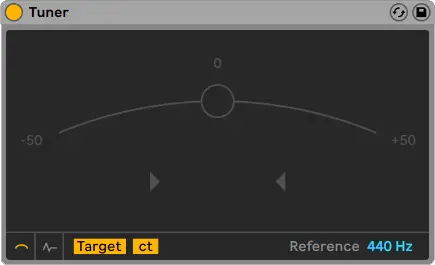
| Step 5: Tune 808 Sample
When playing back your 808 sample, identify how many cents sharp or flat it is. In the example below, the average pitch of the 808 sample is 7 cents flat.
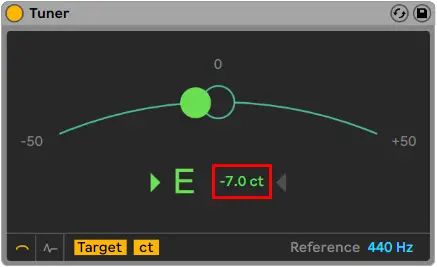
To ensure your 808 is in tune, simply navigate to the Controls tab on the Simpler instrument and adjust the Detune value. Click and drag the Detune up or down to modify your sample’s pitch. Adjust the Detune value until the Tuner’s incoming pitch is as close to 0 as possible.
For example, if your 808 sample’s original pitch is +22 ct in the Tuner plugin, make sure to detune it by -22 ct in your Simpler instrument. In our example, we add +7 cents so the sample plays back in tune.
Your 808 sample will now play back in tune!
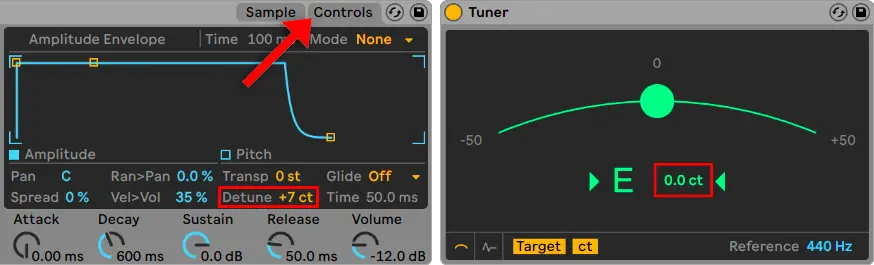
| Step 6: Transpose 808 Sample
Although your 808 sample has been tuned, it’s possible that it’s transposition is incorrect. This means that when you play an F on your keyboard, you might actually be hearing an A#. Correcting your 808 sample’s transposition ensures that any MIDI clips made using the sample will musically align with the other elements of your Ableton project.
The best way to accurately transpose your 808 sample is to use a MIDI keyboard or your computer’s keyboard. Trigger a C on your MIDI keyboard (or the letter ‘A’ on your computer’s keyboard) then adjust the Transpose value until the Tuner also displays a C. You can toggle your computer MIDI keyboard on and off by pressing M.
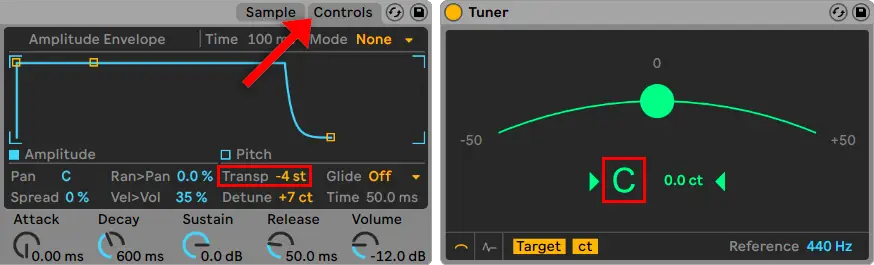
Want To Know More?
Here at Live Aspects, we have dozens of useful lessons and tutorials created to enhance your music production skills and help speed up the learning process. You can access our huge range of music theory lessons and production tips and tricks here.