Updating Logic Pro gives you access to the best and most up-to-date features on offer. Logic Pro X contains a plethora of new and advanced features that set it apart from other DAWs. In this guide, I’ll be showing you how to update Logic Pro in four easy steps, as well as answering popular questions regarding updating Logic Pro. Before we get started, make sure that your computer is connected to the internet.
- | Are Logic Pro Updates Free?
- | How To Update Logic Pro
- | How To Enable/Disable Automatic Updates
- | How To Backup Logic Pro Projects
Without further ado, let’s get started!
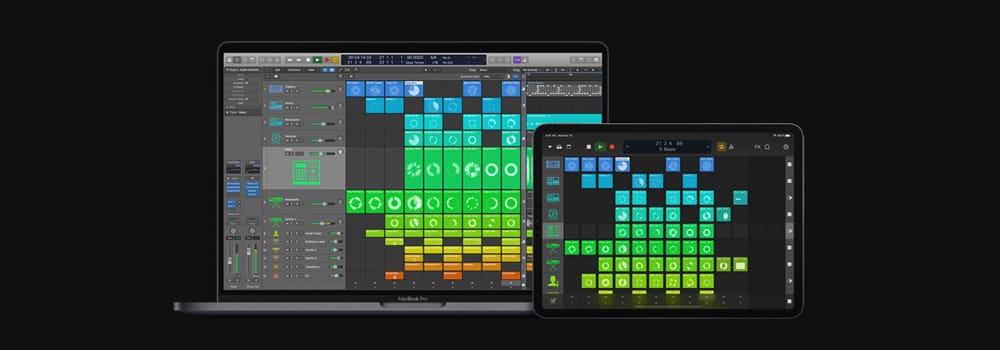
| Are Logic Pro Updates Free?
Yes! Logic Pro updates are free. Once a copy of Logic Pro has been purchased, all future updates are free and available on the Apple App Store. New customers can purchase Final Cut Pro for $199.99 USD from the App Store. Unfortunately, Apple does not offer a free trial version of the software.
| How To Update Logic Pro
Step 1: Open App Store
To update Logic Pro, start by opening the App Store on your Mac. Open Finder and select the ‘Applications’ tab, then double-click on the App Store application. Alternatively, press [COMMAND + Space], type in ‘App Store’ and then press [ENTER].

Step 2: Select ‘Updates’ Tab
Once the App Store application has opened, select the ‘Updates’ tab from the navigation menu on the left.
![]()
Step 3: Update Logic Pro
Locate the Logic Pro application and select ‘Update’ on the right. Logic will now begin updating. If the button shows ‘Open’ instead of ‘Update’, then Logic has already been updated to the latest version.

Step 4: Open Logic Pro
Once the update is complete, Logic Pro will now be ready to use!
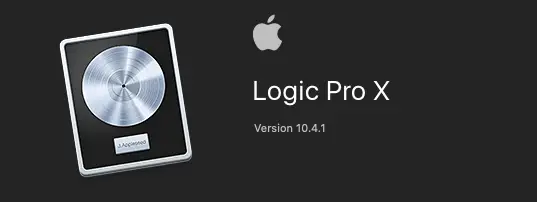
| How To Enable/Disable Automatic Updates
Step 1: Open App Store
To enable or disable automatic Logic Pro updates, start by opening the App Store on your Mac. Open Finder and select the ‘Applications’ tab, then double-click on the App Store application. Alternatively, press [COMMAND + Space], type in ‘App Store’ and then press [ENTER].

Step 2: Open Preferences
Once the App Store is open, head to the top left of the screen and select ‘Preferences’ under the ‘App Store’ drop-down menu.
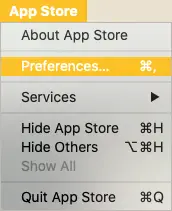
Step 3: Enable/Disable Automatic Updates
Lastly, check/uncheck the box to the left of the ‘Automatic Updates’ heading. Please note that this will enable/disable automatic updates for all applications downloaded from the App Store.
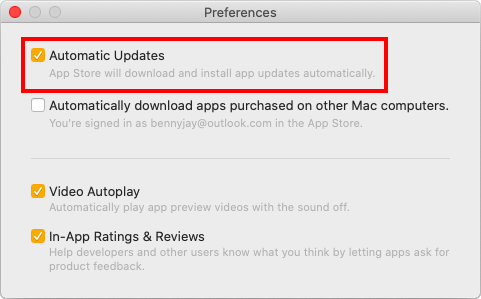
| How To Backup Logic Pro Projects
If you’re worried that updating Logic Pro might corrupt your Logic Pro projects, make sure to create a copy of your projects folder on an external device. This could be a USB, a hard-drive, Apple’s Time Machine application, Google Drive or another online file storage service.
Open Finder and navigate to the location of your Logic Pro projects. The default location where projects are stored is User > Music > Logic. Once you have located the folder, simply left-click it and press [COMMAND + C] to copy it to your clipboard. Lastly, navigate to the location you want to backup your projects and paste it by pressing [COMMAND + V]. Online file storage services generally require the folder to be dragged and dropped rather than copy and pasted.

Want To Know More?
Here at Live Aspects, we have dozens of useful lessons and tutorials created to enhance your music production skills and help speed up the learning process. You can access our huge range of music theory lessons and production tips and tricks here.