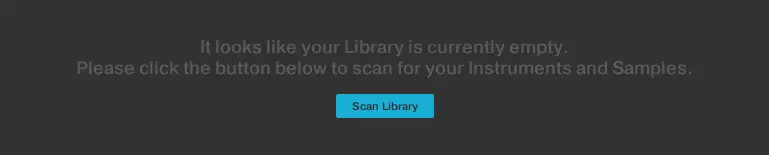Komplete Start by Native Instruments is the ultimate free resource for any music producer. It is a collection of free instruments, effects, loops, and samples that can be accessed using the free Komplete Kontrol software. Komplete Start provides seamless integration with Ableton Live and includes all the best VST plugins and samples you need to improve the quality of your productions.
Hi, I’m Ben from Live Aspects and in this guide, I’ll teach you exactly how to download, install and use Komplete Start in Ableton Live.
- | How To Install Komplete Start
- | How To Open Komplete Start In Ableton Live
- | How To Use Komplete Start
- | Komplete Kontrol MIDI Keyboard
Without further ado, let’s dive in!

| How To Install Komplete Start
On both Mac and Windows devices, Komplete Start (and most other Native Instruments software) is installed through Native Access. Native Access is an administration tool for product activation, installation and updates for all of your Native Instruments products.
Step 1: Download Native Access
To install Komplete Start start by downloading Native Access. To download Native Access for Windows or Mac, click here.
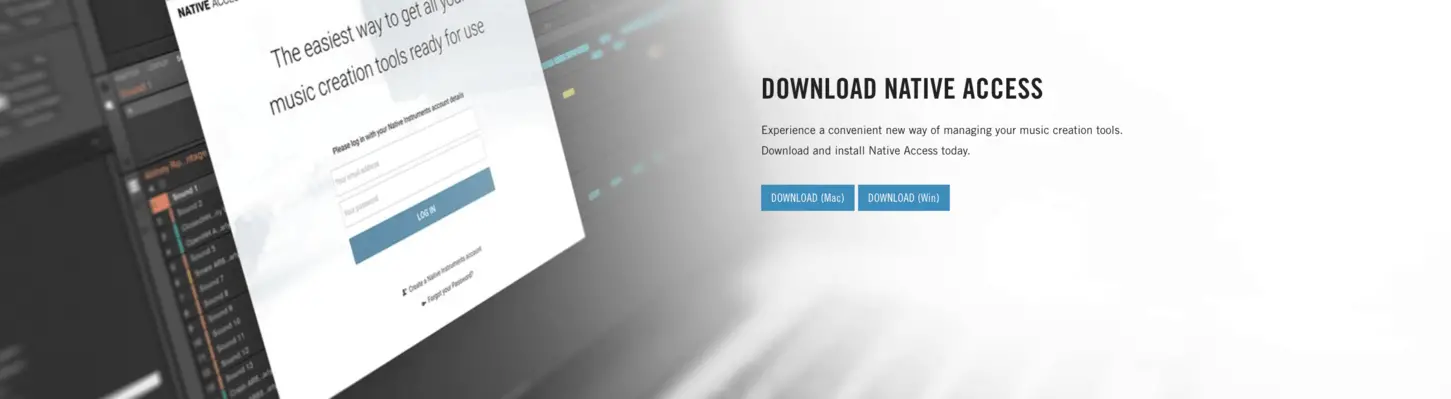
Step 2: Install Native Access
Once Native Access has finished installing, open up the installation file from your downloads folder. For Mac devices, simply drag the Native Access application into your Applications folder.
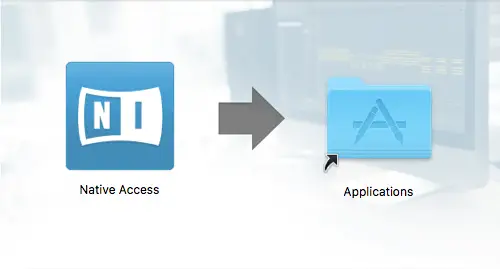
For Windows devices, you will need to extract the ‘Native_Access_Installer.zip’ then open the ‘Native Access Setup PC.exe’ file. Follow the on-screen prompts to install the application to your computer.

Step 3: Install Komplete Kontrol
Next, open up the Native Access application. You will be prompted to login using your Native ID. Select ‘Create a Native ID account’ if you do not have a Native ID account.
To install Komplete Start, you first need to install the Komplete Kontrol software. All of Komplete Start’s instruments and samples can be accessed using the Komplete Kontrol software. Select the ‘Not Installed’ tab on the left side of Native Access then click ‘Install’ next to ‘Komplete Kontrol’.
![]()
Step 4: Install Komplete Start Libraries
To install the Komplete Start libraries, select ‘Install All’ in the top right corner of the ‘Not Installed’ tab. This will give you access to all of the instruments, presets and sounds included in Komplete Start.
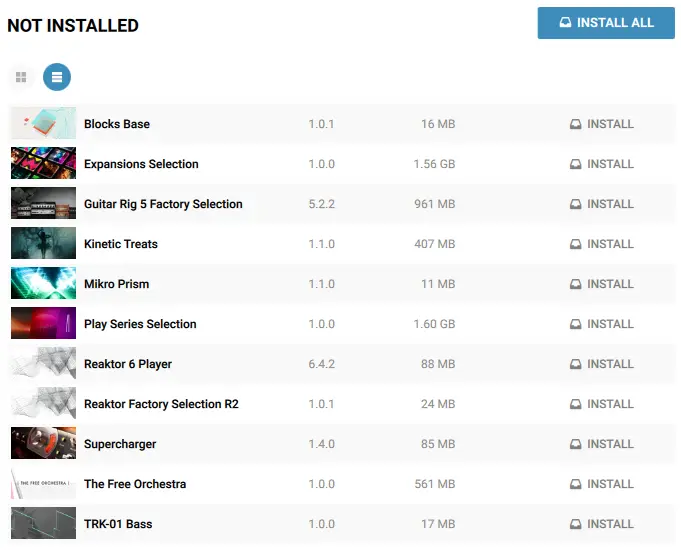
| How To Open Komplete Start In Ableton Live
Step 1: Create A MIDI Track
To open Komplete Start in Ableton, start by creating a MIDI Track by selecting ‘Insert MIDI Track’ from the Create menu or by pressing [COMMAND + T] on Mac or [CNTRL + T] on Windows.
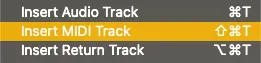
Step 2: Add Komplete Kontrol Plugin
Navigate to Live’s Browser, search ‘Komplete Kontrol’ in the search bar and select ‘All Results’ under the Categories heading. Finally, double-click on Komplete Kontrol to add it to a new or the selected MIDI track or simply drag & drop it onto an existing MIDI track.
To reveal the Browser window, simply select the triangular icon in the top left corner of Live or press [COMMAND + Option + B] on Mac or [CNTRL + Alt + B] on Windows.
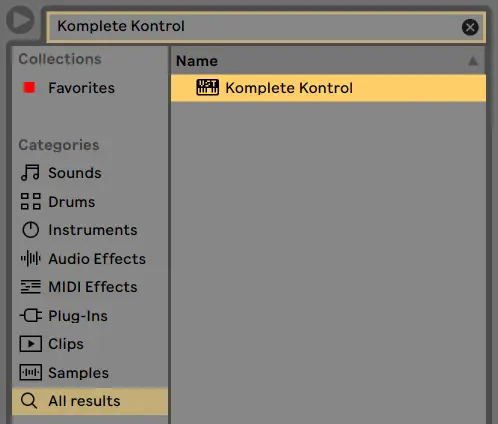
Step 3: Scan Library
Upon its first start-up, the Komplete Kontrol plugin will ask you to scan for its content library. Simply click the blue ‘Scan Library’ button.
If Komplete Kontrol fails to scan for the library, you need to manually locate it. Select the drop-down arrow beside the magnifying glass, then hover over ‘Edit’ and select ‘Preferences’. Click on the ‘Plug-ins’ tab, then select ‘Locations’. Press ‘Add’ and navigate to the location of Komplete’s Kontrol’s library.
Below are the locations where Komplete Start’s libraries are installed by default on Mac and Windows devices:
Mac
/Library/Audio/Plug-Ins
Windows
C:/Program Files/VSTPlugins
Once you have successfully added the Plug-in location, select ‘Rescan’.
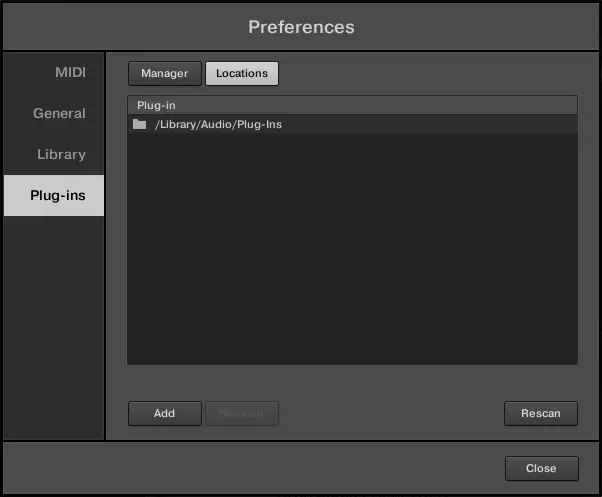
Step 4: Start Creating!
You’re ready to use Komplete Start! You can toggle between Instrument, Loops and One-Shot samples using the icons in the top left corner of Komplete Kontrol.
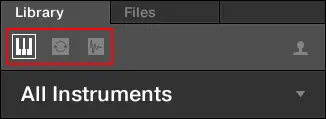
| How To Use Komplete Start
All of Komplete Start’s instruments and samples can be accessed using the Komplete Kontrol software. Below is a breakdown of the most significant elements of Komplete Kontrol:
| Browser
Featured on the left side of the Komplete Kontrol window, the Browser is where all instruments, presets and samples can be accessed. It also contains the category icons, filter menu and preset list. You can hide/reveal the Browser by selecting the drop-down arrow beside the magnifying glass and selecting View > Browser.
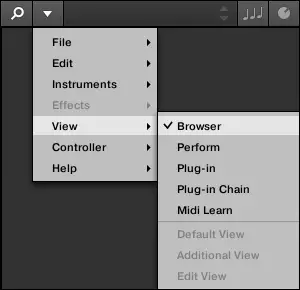
| Instruments
Komplete Start’s collection of instrument presets can be accessed by selecting the keyboard icon at the top of the Browser. Here you can experiment with 500+ professionally-designed presets featured in Komplete Start.
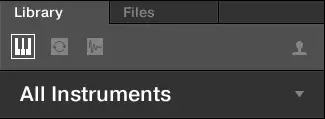
To view the collection of Instruments included in Komplete Start, simply click the small triangle icon to the right of the ‘All Instruments’ heading.
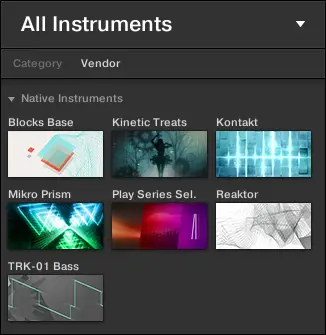
| Loops
Komplete Start comes with a curated library of more than 1,500 loops and samples. Select the loop icon at the top of the Browser to access the collection of loops.
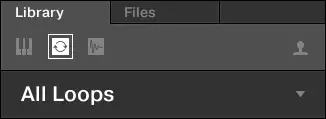
Komplete Start’s audio sampler contains a variety of tools to edit functions such as pitchbend, tempo, length and fade. It is used to control and manipulate both loops and one-shot samples from Komplete Start’s library. It has a similar feel to Ableton Live’s Simpler plugin.
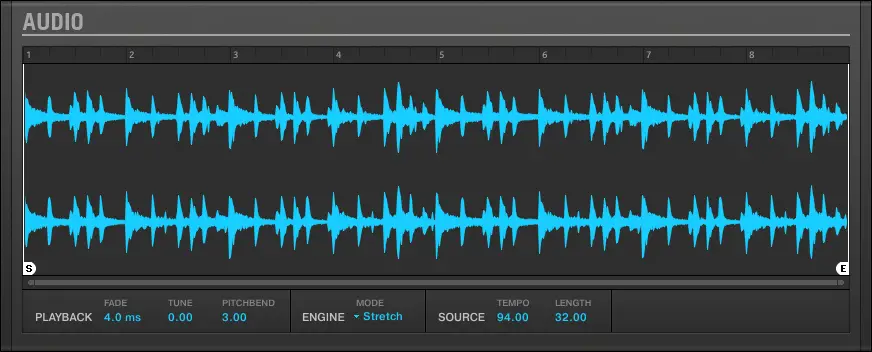
| One-Shots
Komplete Start’s collection of one-shot samples can be accessed by selecting the waveform box in the top left corner of the Komplete Start window. One-shots are often used to create drums kits and drums beats but can also be used to create basslines, chord stabs and much more.
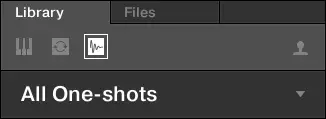
One-Shots are also loaded into Komplete Start’s audio sampler. Here you can edit how a one-shot is played back by controlling parameters such as pitch, length, playback engine and more.
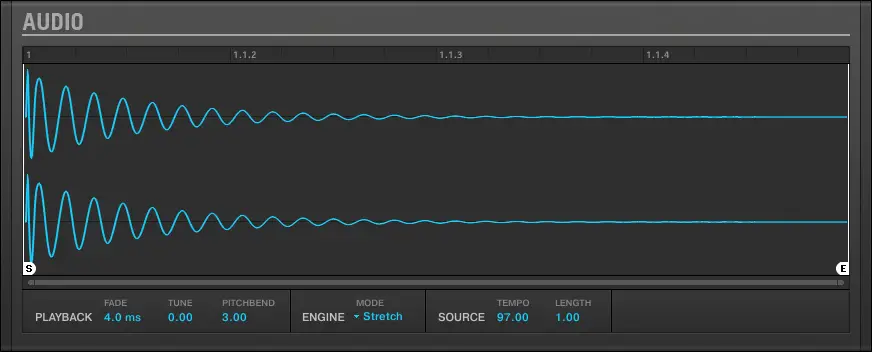
| Filter Menu
Komplete Kontrol’s filter menu allows you to filter the Komplete Start library by type and character so you can find the perfect instrument preset, loop or one-shot sample for your project. The search bar functionality can help you find exactly what you’re looking for.
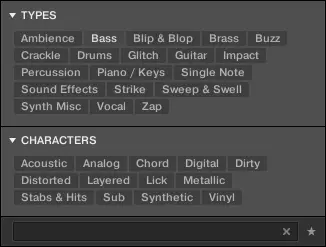
| Preset List
At the bottom of Komplete Kontrol’s Browser is the preset list. Here you can find a complete list of the featured instrument presets, loops and one-shot samples. Single-click on the title of a preset, loop or one-shot to hear a preview and double-click it to load it into the workspace and onto your MIDI device.
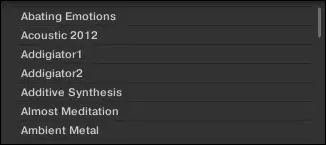
| Workspace
The Workspace area is the large dark grey region of the Komplete Kontrol window. This is where instruments and samples are loaded from the preset list. Once loaded, you can edit the instrument’s parameters to create the perfect sound for your project.

| Komplete Kontrol MIDI Keyboard
If you’re looking for the perfect tool to accompany Komplete Start, you should check out Native Instruments’ Komplete Kontrol M32. It offers complete hands-on integration with both the Komplete Kontrol software and Ableton Live.
With a comfortable 32 keys, the M32 is perfect for any home studio or for producing on the go. For the small price of $139 USD, the M32 comes with 8 pre-mapped and touch-sensitive knobs, an informative OLED display, mod and pitch touch strips and much more. Capture your ideas directly from the keyboard with immediate access to play, pause, record, quantize and loop buttons.
The M32 comes with a plethora of additional content such as Ableton Live 11 Lite, Maschine Essentials, 6100 sounds and a bonus $40 Native Instrument e-shop voucher.
If you’d like to check out all the features of the M32 or buy one for yourself, you can find it on Amazon here.
Want To Know More?
Here at Live Aspects, we have dozens of useful lessons and tutorials created to enhance your music production skills and help speed up the learning process. You can access our huge range of music theory lessons and production tips and tricks here.