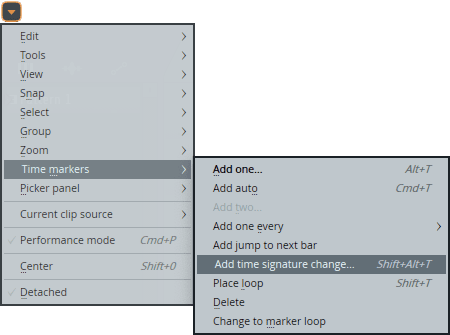Time signature is a musical term used to define how many beats are in each bar. 4/4 is the most popular time signature in Western music and in particular, electronic music. If you’re looking to make music in FL Studio using a signature other than the default 4/4, you will need to know how to change the time signature.
To change the time signature in FL Studio, go to Options > Project General Settings and select the ‘Project’ tab. Under the Time settings, expand the drop-down box and select ‘Set as time signature’. Lastly, enter a new time signature into the numerator and denominator boxes.
Hi, I’m Ben from Live Aspects and in four easy steps, I’ll show you exactly how to change the time signature in FL Studio. I’ll also reveal how to use Time Markers to change the time signature mid-song.
- Step 1: Go To Options > Project General Settings
- Step 2: Select ‘Project’ Tab
- Step 3: Select ‘Set As Time Signature’ Under Time Settings
- Step 4: Enter New Time Signature
Without further ado, let’s get started!

Step 1: Go To Options > Project General Settings
To change the time signature in FL Studio, navigate to the Options menu at the top of your screen and select ‘Project general settings’. A new window will appear.
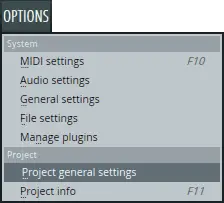
Step 2: Select ‘Project’ Tab
Next, select the Project tab from the Settings window.
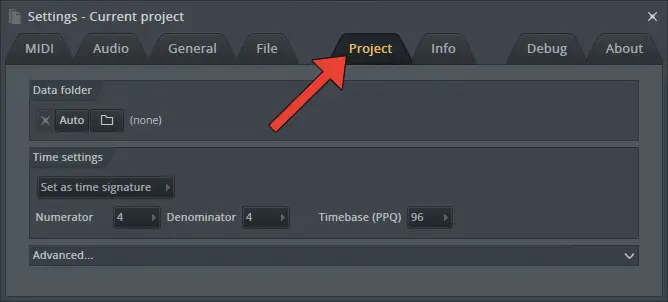
Step 3: Select ‘Set As Time Signature’ Under Time Settings
Under the Time settings, expand the drop-down box and select ‘Set as time signature’.
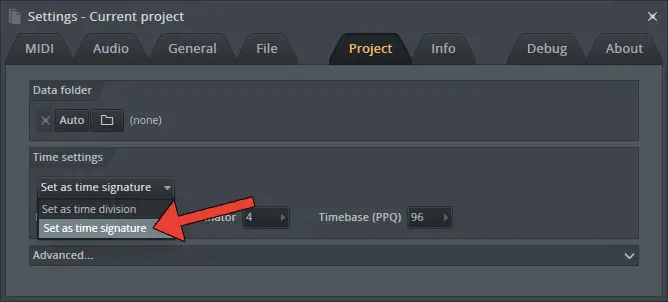
Step 4: Enter New Time Signature
Lastly, enter a new time signature into the numerator and denominator boxes. The top number (or numerator) indicates the number of beats in a measure, while the bottom number (or denominator) indicates which type of note receives one beat.
For example, if you’re looking to change the time signature to 3/4, type in ‘3’ into the numerator box and ‘4’ into the denominator box. By default, the time signature for a new FL Studio project is 4/4.
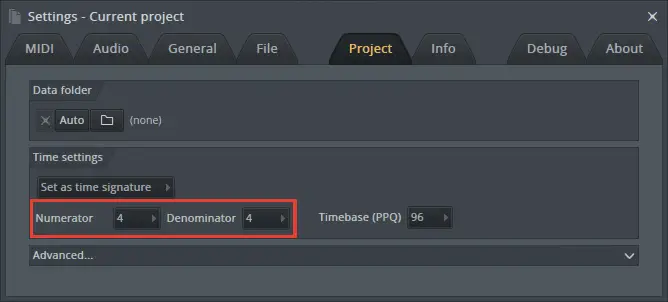
| How To Change Time Signature Mid-Song
If you’re looking to change the time signature at a certain point in your track, you can use Time Markers to change the time signature mid-song.
Step 1: Expand Playlist Options
To change the time signature as your track progresses, first select the arrow icon in the top left corner of the Playlist window to reveal the Playlist Options.
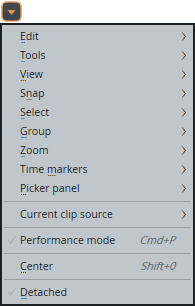
Step 2: Select Time Markers > Add Time Signature Change
Next, select ‘Add time signature change’ from the Time markers menu.
Step 3: Enter New Time Signature
Enter a new time signature into the numerator and denominator boxes, then press ‘Accept’. A time signature marker will appear in the Playlist at the beginning of your track.
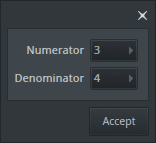
Step 4: Adjust Time Signature Marker
Finally, click and drag the time signature marker left or right to the beat|bar you would like the time signature to change.
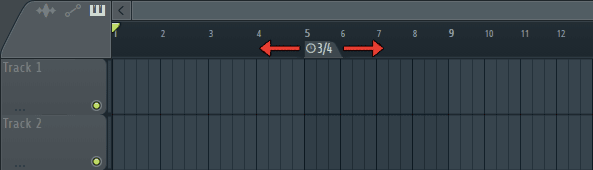
Related Posts:
How To Export Stems In FL Studio
10 Ways To Reduce Latency In FL Studio
How To Update FL Studio Without Losing Data
Want To Know More?
Here at Live Aspects, we have dozens of useful lessons and tutorials created to enhance your music production skills and help speed up the learning process. You can access our huge range of music theory lessons and production tips and tricks here.