Are your folders filled with .asd files? Not entirely sure what an .asd file is used for? .asd files are automatically created by Ableton Live and contain settings and analysis data for the audio file it is associated with. These files play a significant role in the optimisation of workflow.
Today, we’ll be learning everything there is to know about .asd files and answering the most commonly asked questions about them.
- | What Is An .asd File?
- | How To Open .asd Files
- | Can I Delete .asd Files?
- | How To Hide .asd Files
- | How To Disable .asd File Creation
Without further ado, let’s dive in!
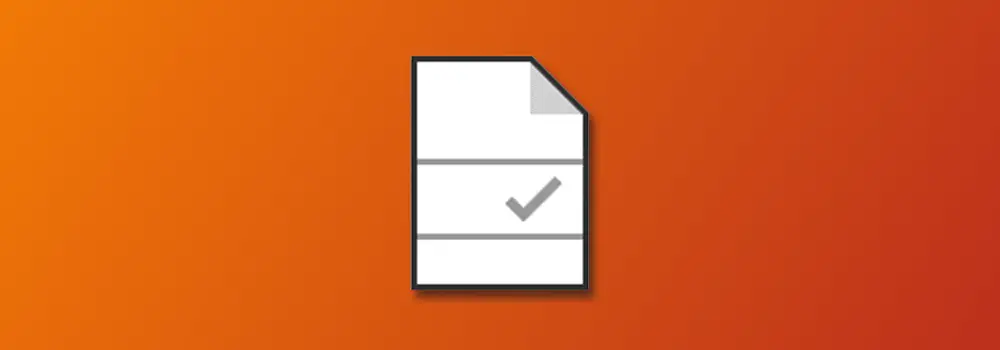
| What Is An .asd File?
.asd files are Ableton sample analysis files that contain information about audio clips such as warp mode, warp markers, transpose, loop settings etc. They are created automatically each time an audio sample is imported into Ableton Live. These files help increase loading times within Ableton Live and cause projects to open much faster by not having to re-analyse each audio sample every time a project is opened.
Whenever an audio file is used, Live will search for the accompanying .asd file. If Live isn’t able to locate it, the audio content will be analysed and an .asd file will be created. Ableton Live creates .asd files in the same directory as the recorded or imported sound clip.
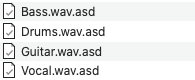
| How To Open .asd Files
.asd files cannot be opened. The contents of an .asd file are read by Ableton Live when the accompanying audio sample is open in a project.
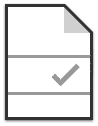
| Can I Delete .asd Files?
While it is possible to safely delete an .asd file, Live will need to re-analyze the audio sample each time it appears in the software. As a result, things will take longer to load and your projects will take more time to open. .asd files allow audio samples to behave the same way they were originally manipulated in a project.
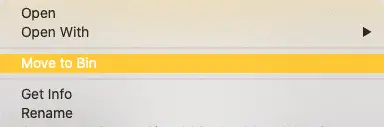
| How To Hide .asd Files
Don’t want those .asd files cluttering up your folders? If you simply can’t ignore the dozens of .asd files that crowd your sample packs, there’s a quick and easy way to organise your folders so you can focus on the files that you want to see.
Start by heading into Finder/File Explorer and navigating to your sample packs folder. Next, you want to show your files in list view (Mac) or details view (Windows).
Mac:
![]()
Windows:
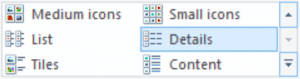
Right-click on any of the file categories (Name, Date Modified, Size etc.) and ensure ‘Kind’ (Mac) / ‘Type’ (Windows) is selected. Lastly, click on ‘Kind/Type’ until the arrow is pointing down. This will neatly place all your .asd files to the bottom of your folder so you can view the audio content of your folders without filtering through unwanted .asd files.
Mac:
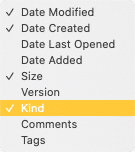
Windows:
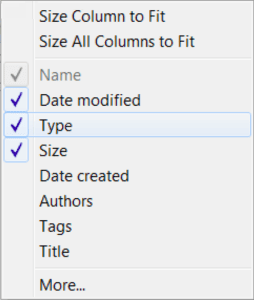
| How To Disable .asd File Creation
If you do not want Ableton Live to create .asd files, select ‘Preferences‘ from the Live Menu and turn off the ‘Create Analysis Files‘ option located in the File Folder tab of the Preferences window. Live will no longer automatically create .asd files.
![]()
Want To Know More?
Here at Live Aspects, we have dozens of useful lessons and tutorials created to enhance your music production skills and help speed up the learning process. You can access our huge range of music theory lessons and production tips and tricks here.