Just like a chef’s pantry or a builder’s tools, music producers use sample packs to form the basis of their tracks. Filtering through thousands of samples and trialling different loops is a familiar process for music producers. Having immediate access to your sample pack library is imperative for maximizing workflow. Quickly access and preview samples directly from the Live interface by importing sample packs.
In today’s blog, we’ll be learning how to import sample packs into Ableton Live’s Browser.
- | Ableton Live’s Browser
- | How To Import Sample Packs Into Ableton
- | How To Remove Sample Packs From Live’s Browser
- | How To Add Audio To A Session
Without further ado, let’s dive in!
| Ableton Live’s Browser
Before we learn how to import sample packs into Ableton Live, we first need to run through Live’s Browser. Live’s Browser enables users to quickly access all of Live’s factory content such as instruments, sounds, packs and presets, as well as any additional content. A well organised Browser is key to maximising workflow and creating more effortlessly.
The Places category shows the contents of folders on your hard-drive. This section is used to access a particular place such as a folder you’ve added or an add-on pack. Here is where we will be importing sample packs.
The Browser can be shown or hidden by unfolding the arrow symbol on the top left of the screen. Alternatively, you can press [COMMAND + Option + B] on Mac or [CTRL + Option + B] on Windows.
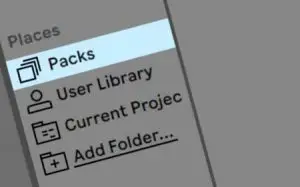
| How To Import Sample Packs Into Ableton
There are two ways to import sample packs into Ableton: the ‘Add Folder’ method and the ‘Drag & Drop’ method. Sample packs are stored under the Places category in Live’s Browser so you can easily and efficiently preview and import samples into your Ableton session.
‘Add Folder’ Method
The ‘Add Folder’ method is the first way to import sample packs into Ableton Live.
Step 1: Head to Live’s Browser and select ‘Add Folder…’ under the Places category.
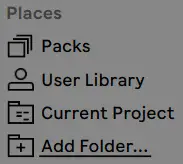
Step 2: Navigate to the location of your sample pack library or an individual sample pack and select ‘Open’. Live will begin to scan the folder for sub-folders and audio files. A spinning wheel next to the Places heading indicates that scanning is still in progress.
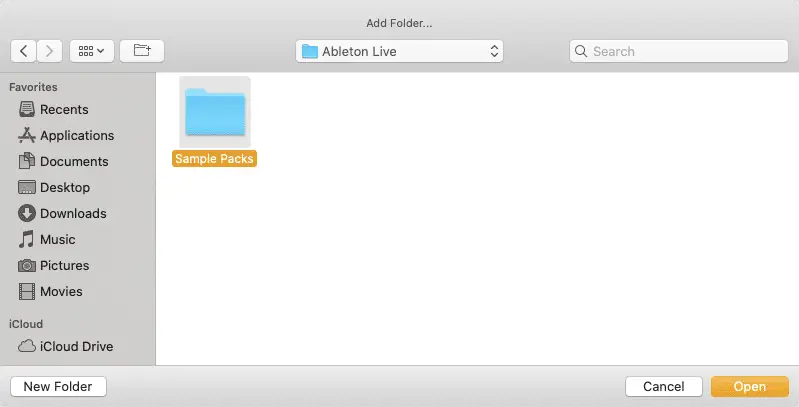
Step 3: Your individual sample pack or sample pack library will now be located in a folder under the Places category in Live’s Browser. All sub-folders and samples can be previewed from the Browser Content Pane.
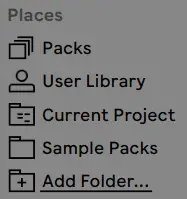
‘Drag & Drop’ Method
The ‘Drag & Drop’ method allows you to import more than one folder at once.
Step 1: Open Finder (Mac) or File Explorer (Windows) and navigate to the sample pack/s you would like to import into Live. To import multiple sample packs, hold [COMMAND] on Mac or [CNTRL] on Windows and left-click on each folder.
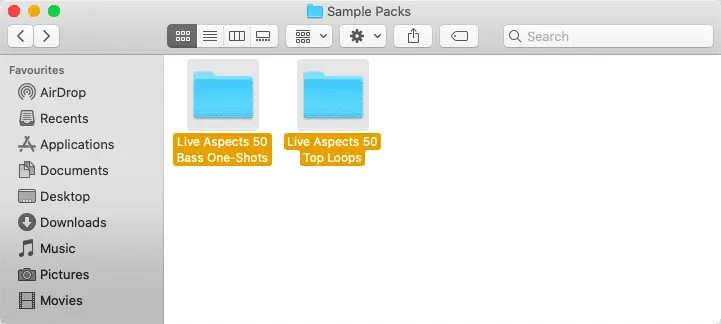
Step 2: Next, drag and drop your folder/s above the ‘Add Folder…’ option in Live’s Browser. Live will quickly scan the contents of each sample pack and create an accessible copy of your imported sample packs. A spinning wheel next to the Places heading indicates that scanning is still in progress.
![]()
Step 3: Your individual sample pack/s or sample pack library will now be located in a folder under the Places category in Live’s Browser. All sub-folders and samples can be previewed from the Browser Content Pane.
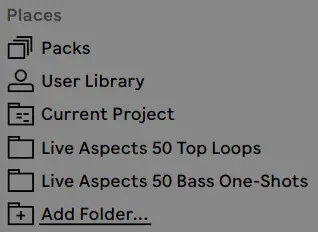
| How To Remove Sample Packs From Live’s Browser
Perhaps you’ve exhausted a particular sample pack or your browser is becoming too cluttered. Removing sample packs from Live’s Browser is easy. Navigate to the Places category in Live’s Browser, right-click on the folder you’d like to remove and select ‘Remove from Sidebar’.
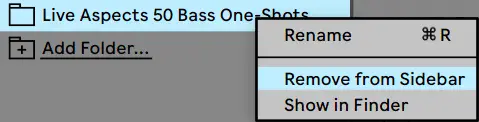
| How To Add Audio To A Session
To import audio into your Live session, simply drag and drop a sample from Live’s Browser or Finder/File Explorer onto an audio track. Audio can be imported onto the timeline in Arrangement View or into a clip slot in Session View.
When importing multiple audio samples, each sample will be placed one after another on the same audio track. Hold down [COMMAND] on Mac or [CTRL] on Windows to place each file onto its own audio track.
Want To Know More?
Here at Live Aspects, we have dozens of useful lessons and tutorials created to enhance your music production skills and help speed up the learning process. You can access our huge range of music theory lessons and production tips and tricks here.