Kontakt is an industry-leading sampler used by many musicians around the world. It comes with an impressive core library of instruments and sounds for all genres of music, with hundreds of additional libraries available. Whether you’re looking to access extensive sound libraries, create your own instruments or make use of Kontakt’s advanced sample editing tools, this software has the ability to rapidly expand your creative potential.
In this blog, we’ll be learning how to install and open Kontakt in Ableton Live. We’ll also be revealing the best way to add additional libraries to Kontakt and websites to download them from.
- | How To Install Kontakt
- | How To Open Kontakt In Ableton
- | How To Add A Kontakt Library
- | Where Do I Get Kontakt Libraries?
- | Kontakt vs. Kontakt Player: What Is The Difference?
Without further ado, let’s get started!
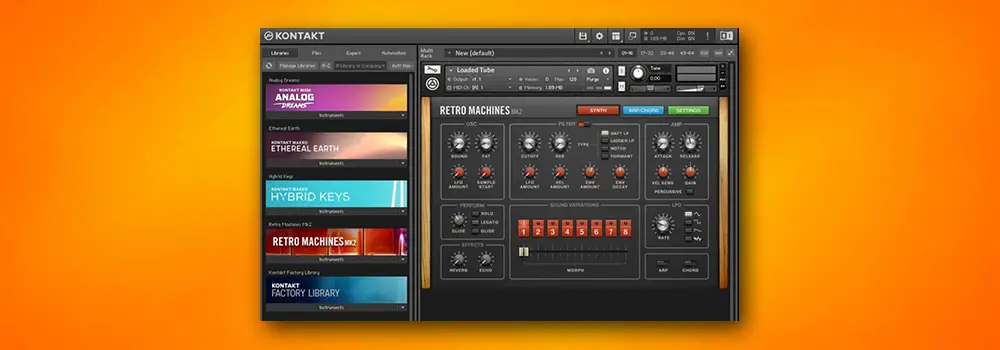
| How To Install Kontakt
On both Mac and Windows devices, Kontakt (and all other Native Instruments software) is installed through Native Access. Native Access is an administration tool for product activation, installation and updates for all of your Native Instruments products.
Step 1: Download Native Access
To install Kontakt or Kontakt Player, start by downloading Native Access. To download Native Access for Windows or Mac, click here.
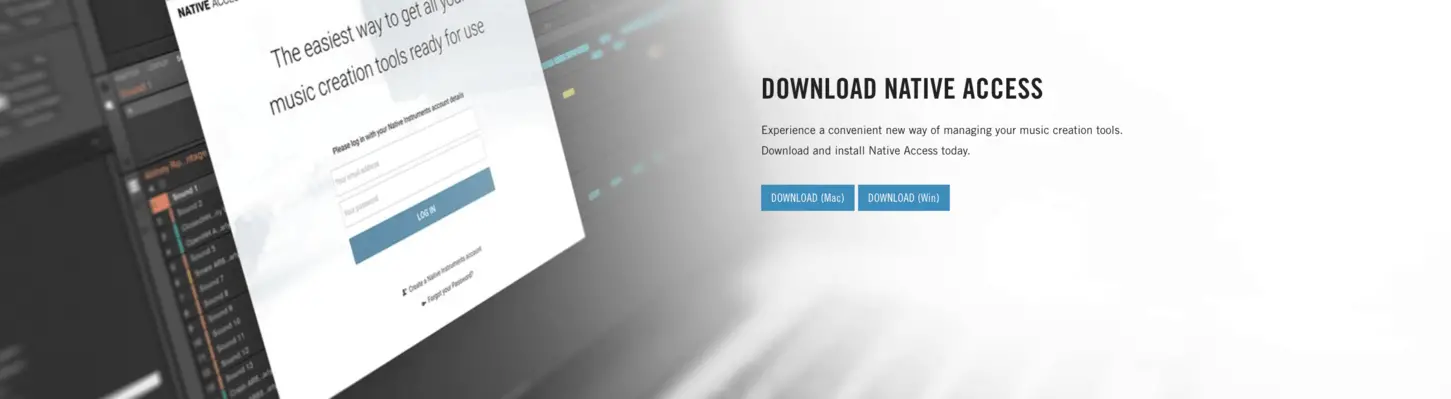
Step 2: Install Native Access
Once Native Access has finished installing, open up the installation file from your downloads folder. For Mac devices, simply drag the Native Access application into your Applications folder.
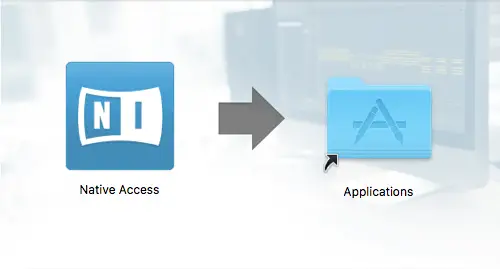
For Windows devices, you will need to extract the ‘Native_Access_Installer.zip’ then open the ‘Native Access Setup PC.exe’ file. Follow the on-screen prompts to install the application to your computer.

Step 3: Install Kontakt/Kontakt Player
Next, open up the Native Access application. You will be prompted to login using your Native ID. Select ‘Create a Native ID account’ if you do not have a Native ID account.
To install Kontakt Player, select the ‘Not Installed’ tab on the left side of Native Access then click ‘Install’ next to Kontakt 6 Player.
![]()
If you have purchased a license for the full version of Kontakt, simply select ‘Add a serial’ in the top left corner of the Native Access software. Type in the serial number you received from Native Instruments then select ‘Add Serial’.
![]()
Step 4: Install Kontakt Factory Selection (Optional)
To install the 50 free Kontakt instrument presets, simply hit ‘Install’ besides Kontakt Factory Selection on the ‘Not Installed’ tab. And there you have it! Kontakt and its free factory library has now been installed on your computer.
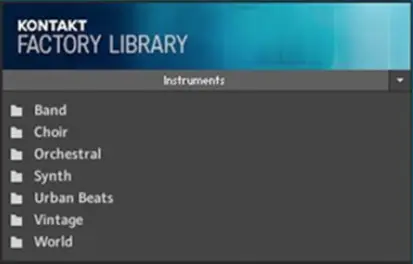
| How To Open Kontakt In Ableton
Kontakt and Kontakt Player are available to use as both a standalone application and a VST plugin within all popular DAWs. Adding Kontakt to a MIDI track in Ableton gives you the ability to add audio effects, write and record MIDI and use it as an instrument layer in your Ableton sessions.
Step 1: Set VST2 Plug-In Custom Folder
Firstly, we need to set the VST2 Plug-In Custom Folder as the folder where Kontakt was installed. Open Live’s Preferences and select the ‘Plug-Ins’ tab. Next, enable ‘Use VST2 Plug-In Custom Folder’ then select ‘Browse’ and navigate to the default VST plugins folder on your computer
Below are the locations where plugins are installed by default on Mac and Windows devices:
Mac
/Library/Audio/Plug-Ins
Windows
C:/Program Files/VSTPlugins
Once you have set the VST2 Plug-In Custom Folder, select ‘Rescan’.
(Note: For older versions of Ableton Live, follow the above instructions but for ‘VST Plug-In Custom Folder’ instead)
![]()
Step 2: Navigate To Live’s Browser
Close the Preferences window and navigate to the Browser. To reveal/hide the Browser window, Press [COMMAND + Option + B] on Mac or [CNTRL + Alt + B] on Windows. Alternatively, click on the triangular icon in the top left corner of the Live window.
Next, select the ‘Plug-ins’ category and double-click ‘VST’ to reveal the VST plugins installed on your computer.

Step 3: Add Kontakt Plugin
To open the Kontakt plugin in Ableton Live, simply locate Kontakt in your list of VST plugins and double-click it to add it to a new MIDI track. If you would rather add it to an existing MIDI track, drag and drop it anywhere onto that track.
![]()
| How To Add A Kontakt Library
Kontakt Libraries are used to expand your creative possibilities. They are virtual instruments that contain unique editable parameters and a number of presets.
Step 1: Obtain Serial Number
To add a free or paid Kontakt library, you first need to obtain a serial number. You will receive this once you commit to the purchase/download of a library. The method in which you receive a serial number might look different depending on the library. Often, Kontakt library developers will email a serial code and instructions on how to obtain it.

Step 2: Open Native Access
Just like Kontakt itself, Kontakt libraries can be installed using Native Access. Once open, head to the top left corner of the window and click ‘Add a serial’.
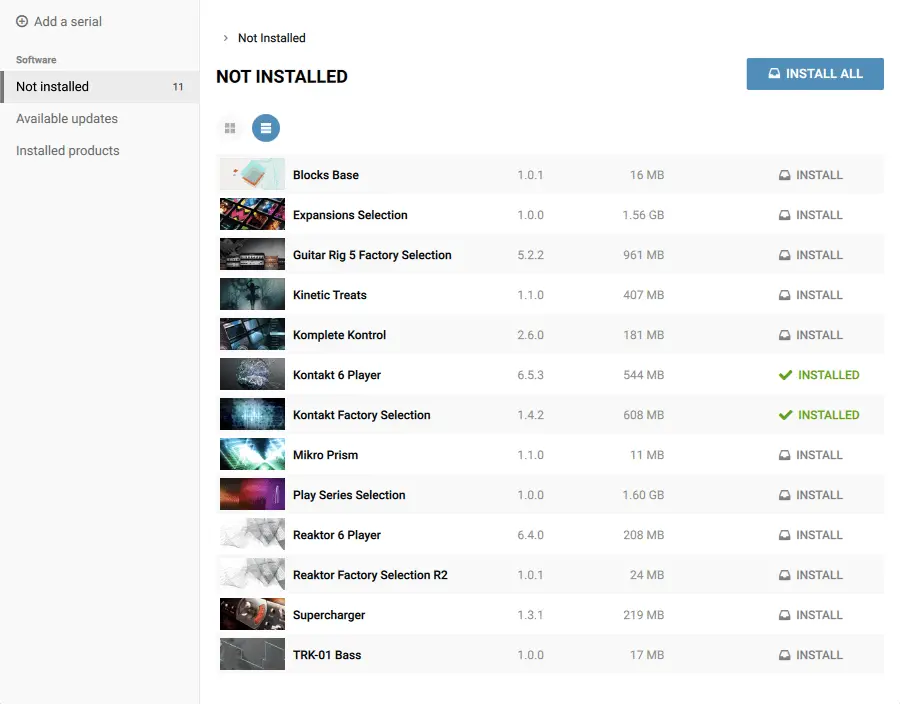
Step 3: Input Serial Number
Copy and paste or type in your unique 25-digit serial number. Once entered, select the ‘Add Serial button.

Step 4: Install Library
Lastly, select the ‘Not Installed’ tab. Scroll to your Kontakt Library and select the ‘Install’ button. And there you have it! You can now utilize your new Kontakt Library in Kontakt.
![]()
PLEASE NOTE:
It’s important to take note of which version of Kontakt a particular library is designed for. All Kontakt packs are compatible with the full paid version of Kontakt while only Kontakt Player-specific libraries can be used in Kontakt Player. Library developers will always specify which version of the software a particular library has been designed for.

| Where Do I Get Kontakt Libraries?
Kontakt Libraries can be obtained from the Native Instruments website, as well as many third-party websites. Here you can find a complete list of Native Instruments approved Third-Party Sample Libraries. Be sure to search the internet for an endless selection of free and paid libraries compatible with both Kontakt and Kontakt Player.
If you’re looking for some free Kontakt Libraries, here are a few great places to start:
The 7 Best Free Kontakt Libraries 2021
Free Kontakt Player Libraries | Bedroom Producers
The Ultimate List Of Free Kontakt Libraries In 2021

| Kontakt vs. Kontakt Player: What Is The Difference?
Native Instruments Kontakt comes in two versions; Kontakt and Kontakt Player. The main differences between them are:
• Player is the free limited version of the software while Kontakt, retailing for $399 USD, is the full version.
• Instruments and Libraries made for Kontakt Player will also run in the full version of Kontakt, while Kontakt Player can only host Player-specific content.
• While additional third-party libraries can be downloaded for both Kontakt and Kontakt Player, the paid version of Kontakt comes with a significantly larger sound library. Although Player comes with 50 included instruments, the full version of Kontakt comes with more than 55GB of included sounds (100+ instruments).
• Kontakt also comes with 33 high-end effects and 57 high-quality filters, as well as an integrated sample editor.

For a full comparison chart, click here to visit Native Instrument’s official feature comparison.
Want To Know More?
Here at Live Aspects, we have dozens of useful lessons and tutorials created to enhance your music production skills and help speed up the learning process. You can access our huge range of music theory lessons and production tips and tricks here.