Youtube is a great place to find music and sounds that are perfect for sampling. Whether it’s a pre-existing track, a radio interview or your favourite movie scene, sampling audio can be used to inspire an entire track or to add some flavour to your projects.
To sample a YouTube video in Ableton Live, copy the URL of a video and visit an online video to MP3 converter like GetMP3.Pro. Next, paste the URL into the converter and download your video as an MP3 file. Once your file has downloaded, drag and drop the file into Ableton Live and start sampling.
Hi, I’m Ben from Live Aspects and in this tutorial, I’ll teach you the most efficient way to sample any YouTube video in Ableton Live. In 6 easy steps, you’ll learn how to convert a video to an MP3 file, import it into Ableton Live and sample it using Live’s audio editing tools.
- | Step 1: Open YouTube Video
- | Step 2: Copy Video URL
- | Step 3: Head To GetMP3.Pro
- | Step 4: Convert To MP3
- | Step 5: Import MP3 Into Ableton Live
- | Step 6: Sample YouTube Video
Without further ado, let’s get started!
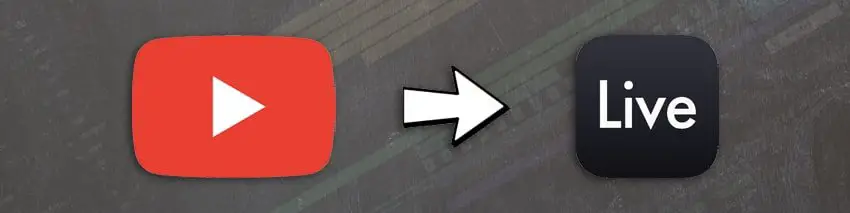
| Step 1: Open YouTube Video
Create a new tab in your web browser and head on over to YouTube.com. Next, open the video you would like to sample in Ableton Live.
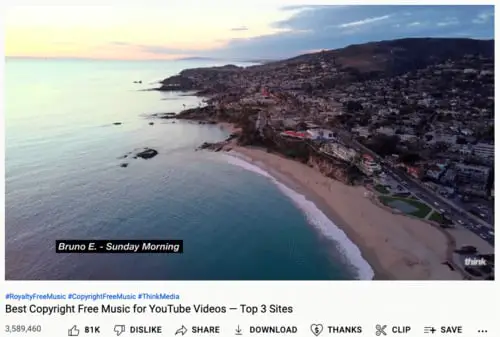
| Step 2: Copy Video URL
Next, right-click anywhere on the video and select ‘Copy video URL’.
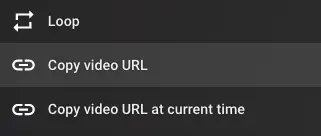
| Step 3: Head To GetMP3.Pro
Create a new tab on your web browser and go to GetMP3.Pro. The GetMP3 Pro Converter allows you to convert YouTube Videos to MP3 for free. Click on the search bar in the middle of the website and paste the URL by pressing [COMMAND/CNTRL + V] on your keyboard. Lastly, hit the ‘Download’ button.

| Step 4: Convert To MP3
Once your video has been processed, click on the new ‘Download’ button to download your YouTube video as an MP3 file.
Disclaimer: Do not to convert any kind of copyrighted music video or copyrighted work as you may be in violation of copyright laws.
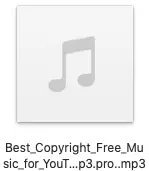
| Step 5: Import MP3 Into Ableton Live
Next, open Ableton Live and create an Audio Track by selecting ‘Insert Audio Track’ from the Create menu or by pressing [COMMAND/CNTRL + T] on your keyboard. Import your converted YouTube video by dragging and dropping the MP3 file onto the Audio Track in Ableton Live.

| Step 6: Sample YouTube Video
Your YouTube video is ready to be sampled in Ableton Live! This is where the power lies in your hands. Experiment with Live’s audio editing tools (warping, slicing, reversing, pitching etc.) to creatively incorporate the sample as part of your own project. If you’d like to read an in-depth guide about sampling in Ableton Live, make sure to visit our previous post titled ‘How To Edit Audio In Ableton Live’.
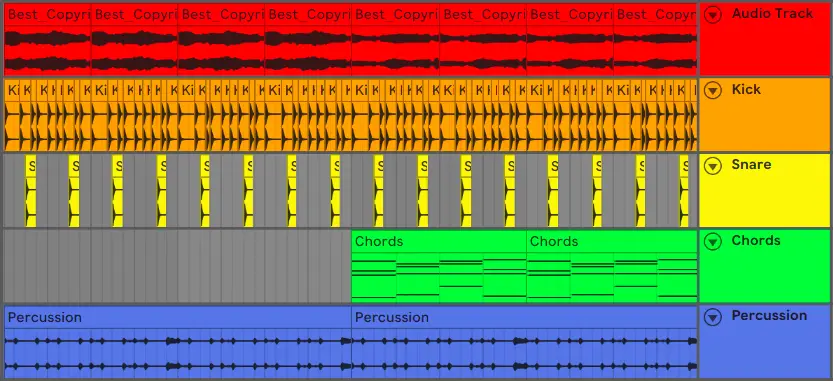
Related Posts:
What Is Sampling In Music?
How To Edit Audio In Ableton Live
How To Make A Remix In Ableton Live
Want To Know More?
Here at Live Aspects, we have dozens of useful lessons and tutorials created to enhance your music production skills and help speed up the learning process. You can access our huge range of music theory lessons and production tips and tricks here.