If you don’t have the space or the budget for a MIDI keyboard, FL Studio’s ‘Typing keyboard to piano keyboard’ feature allows you to use your computer’s keyboard to play and record notes as you would with a real MIDI keyboard. It saves you the trouble of using a separate instrument or having to manually pencil in MIDI notes.
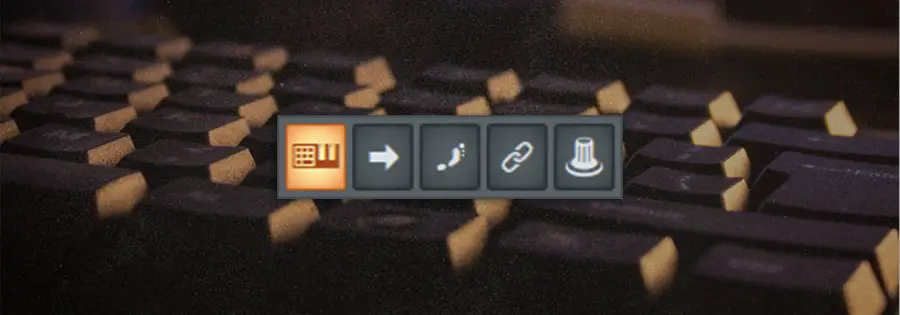
How To Use Your Keyboard As A Piano In FL Studio
To use your computer’s keyboard as a piano in FL Studio, navigate to the toolbar at the top of the FL Studio interface and left-click the ‘Typing keyboard to piano keyboard’ icon. The icon is made up of half a QWERTY keyboard and half a piano keyboard.
Alternatively, you can use the keyboard shortcut [CNTRL + T] on Windows or [COMMAND + T] on Mac to toggle it on/off.
![]()
Keyboard Layout
When enabled, FL Studio’s ‘Typing keyboard to piano keyboard’ feature turns the letters and numbers of your keyboard into a fully functional MIDI keyboard with 2 octaves.
The white notes of the lower octave (C4-B4) span from Z to M, with the black notes ranging from S to J. The white notes of the upper octave (C5-B5) span from Q to U, with the black notes ranging from numbers 2 to 7.
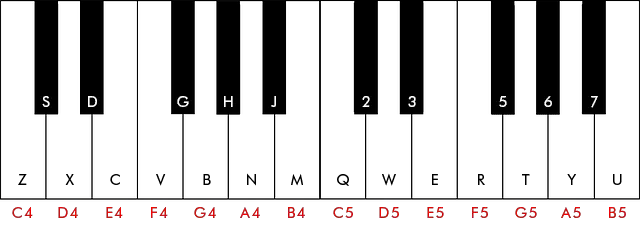
Getting Sound From Your Computer Keyboard
In order to get sound coming from your computer keyboard, you need to load up an instrument plugin. To do this, simply press the ‘+’ button at the bottom of the Channel Rack, then left-click on an FL Studio stock plugin or an external instrument plugin from the drop-down list.
Click through any of the plugin’s presets or adjust the parameters to change the sound that your keyboard produces.

Related Posts:
How To Add Sample Packs To FL Studio
10 Ways To Reduce Latency In FL Studio
How To Change Time Signature In FL Studio
Want To Know More?
Here at Live Aspects, we have dozens of useful lessons and tutorials created to enhance your music production skills and help speed up the learning process. You can access our huge range of music theory lessons and production tips and tricks here.